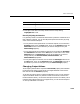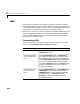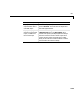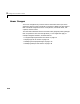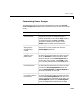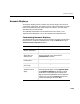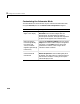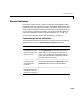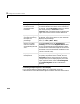User`s guide
Table Of Contents
- Getting Started
- Using Instrumentation in a Model
- Categories of ActiveX Controls
- Placing ActiveX Controls in a Different Window
- Library Reference
- Index
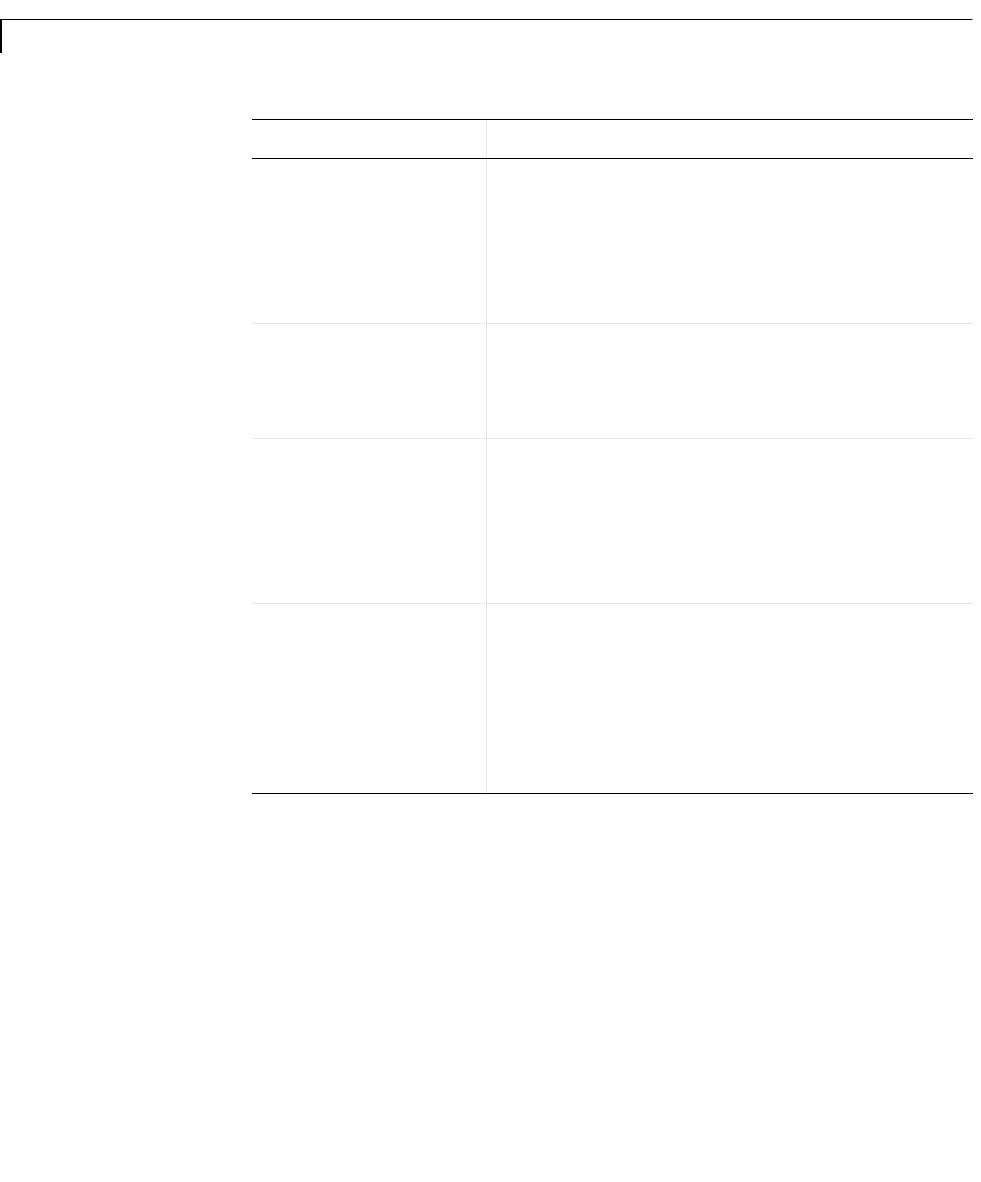
3 Categories of ActiveX Controls
3-22
Combining Multiple Regions in One Display
If you want to display multiple regions on a single block, then the
customizations in the table below might be relevant. Note that the Simulink
Change the direction
in which a linear
percentage scale
increases
On the
Misc. panel, use the Orientation property
to indicate whether the linear scale is horizontal
or vertical. Use the
Direction property to reverse
the scale’s polarity. If
Direction is set to
Forward, then a horizontal scale increases to the
right and a vertical scale increases downward.
Specify the range to
use when converting
the input to a
percentage
On the
Misc. panel, use the Min and Max
properties. If the input value is X, then the block
displays the percentage
100 * ((X -
Min)/(Max - Min)).
Display a number
near or inside the
corresponding colored
area
On the
Portions panel, set DigitalStyle to
Floating. You can use the DigitalPosition value
to vary the position along one dimension (radius
in the case of a radial scale, height in the case of a
horizontal scale, and horizontal coordinate in the
case of a vertical scale).
Display a number in a
fixed position
On the
Portions panel, set DigitalStyle to Fixed.
To specify the position of the number, first set
PortionID to the ID of the portion you want to
configure (
0 if you are displaying only the scalar
input signal) and then use the
PortionDigitalX
and
PortionDigitalY values to indicate the
position.
Task (Continued) Description (Continued)