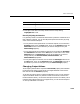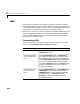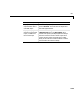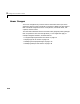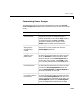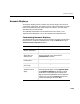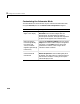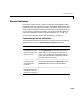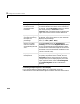User`s guide
Table Of Contents
- Getting Started
- Using Instrumentation in a Model
- Categories of ActiveX Controls
- Placing ActiveX Controls in a Different Window
- Library Reference
- Index
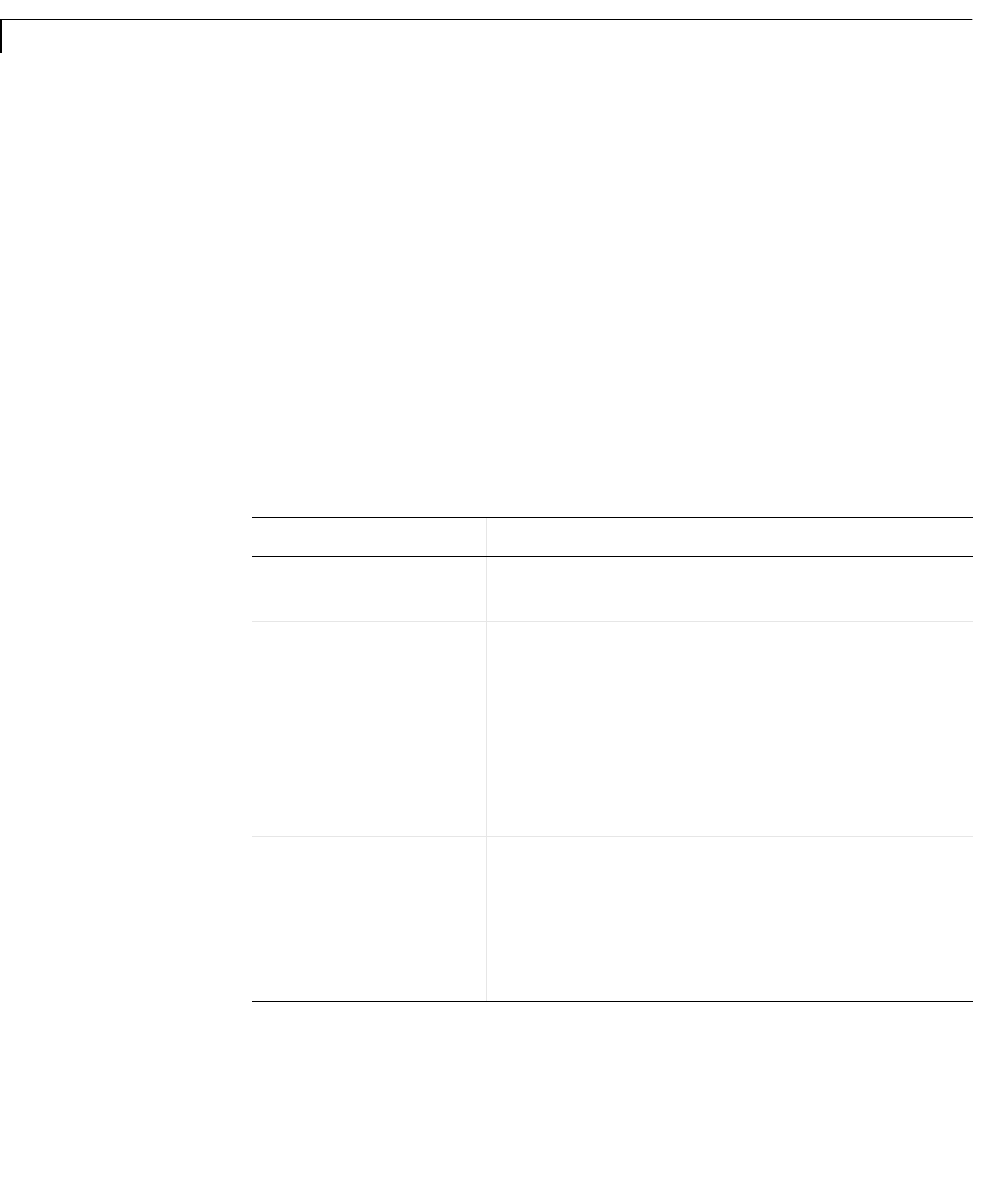
3 Categories of ActiveX Controls
3-14
LEDs
The LEDs library contains controls that use graphical elements to imitate
light-emitting diodes (LEDs). Each block reflects its input value by setting one
or more graphical elements to an “on” or “off” state. By default, the number of
LEDs in the “on” state is the rounded value of the block’s input.
Most blocks in this library contain a single LED. These blocks differ from each
other in the appearance of their LED. The Vertical Meter, Horizontal Meter,
and Circle Meter blocks contain multiple LEDs per block. The next section
describes how to customize LEDs.
Customizing LEDs
The table below lists some common ways to customize a block in the LEDs
library, using its
ActiveX Control Properties dialog box.
Task Description
Add or remove LEDs Change the NumLEDs property on the
LEDs/General panel.
Change the shape or
color of a particular
LED
On the
LEDs/General panel, set LEDIndex to
the number corresponding to the LED you want
to customize. To apply a previously defined style,
set the
LEDStyleID to the number corresponding
to the style. To define a new style for this LED,
increase the
StyleID property on the Styles panel
and then configure the color, picture, or shape
properties accordingly.
Change the size or
layout of a set of
LEDs
On the
LEDs/General panel, use LEDWidth and
LEDHeight to control the size of each LED. Use
LEDSeparation to control the spacing between
successive LEDs. Use
Orientation and/or
Direction to control how multiple LEDs are
arranged along a line.