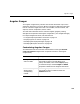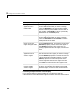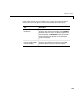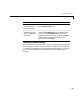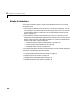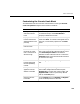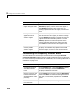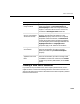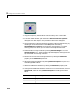User`s guide
Table Of Contents
- Getting Started
- Using Instrumentation in a Model
- Categories of ActiveX Controls
- Placing ActiveX Controls in a Different Window
- Library Reference
- Index
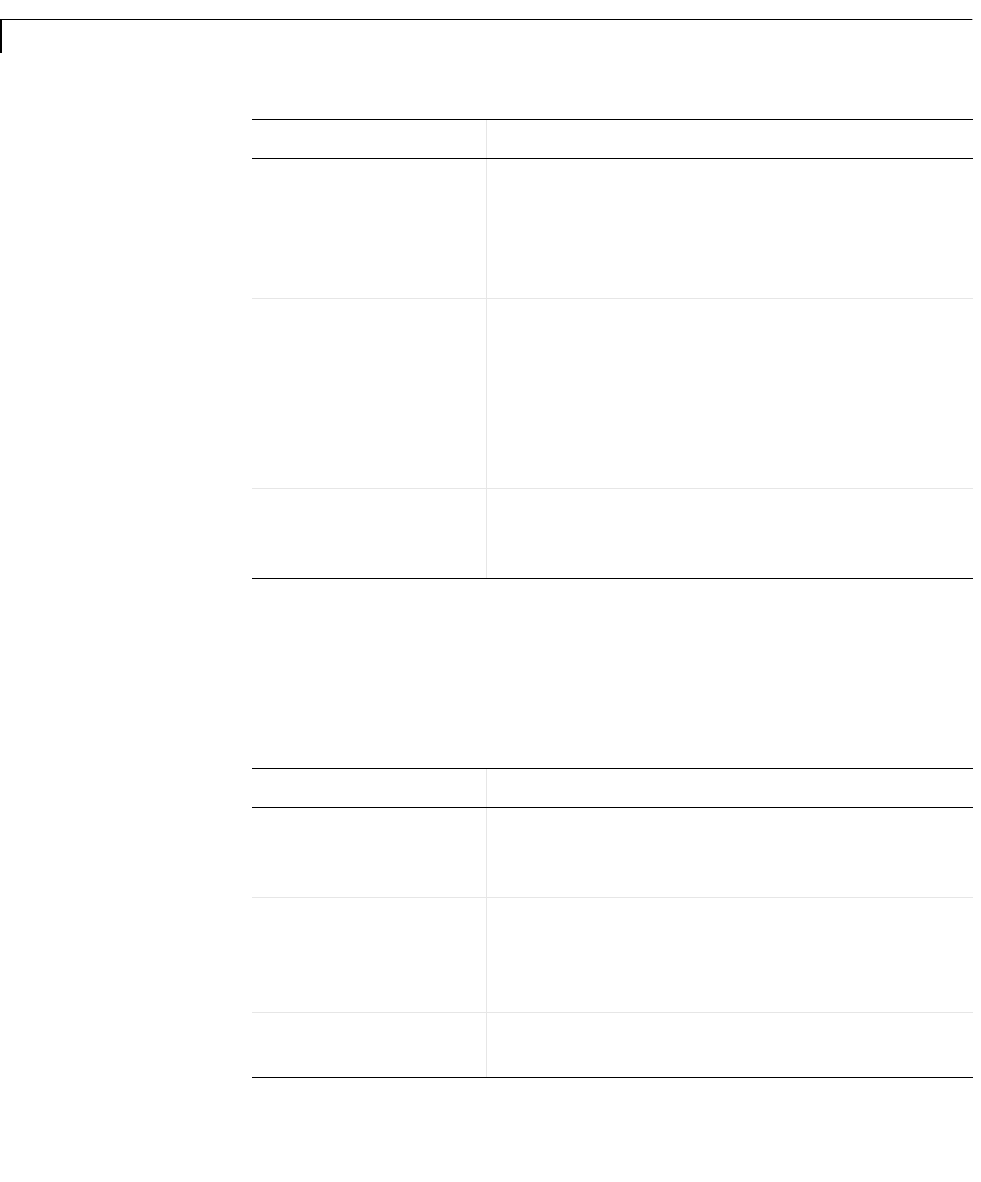
3 Categories of ActiveX Controls
3-10
Customizing the Frequency Selector Block
The table below lists some simple customizations involving the ActiveX
Control Properties
dialog box of the Frequency Selector block. To learn how
to create an entirely new discrete set of selections, see “Creating a New Set of
Selections” on page 3-11.
Draw an annular
region along the scale
On the
Annulars panel, increase the value of the
Annulars property. The ID of the new region is
the
Annulars property value minus one. To
specify properties of the new region, see the next
task.
Change the
appearance of an
annular region
On the
Annulars panel, first set AnnularID to
the ID of the annular region you want to change.
Use the
Radius properties to control the annular
region’s thickness and radial position. Use the
Value properties to control the portion of the
scale’s range that the annular region includes.
Use
Color to control the annular region’s color.
Delete the most
recently added
annular region
On the
Annulars panel, decrease the Annulars
property. This deletes all properties associated
with the region, such as its color and thickness.
Task Description
Change the shape or
size of the selector
knob
On the
Knobs panel, use the KnobStyle property
to choose the shape, and the
KnobRadius
property to determine the size.
Display a mark on the
knob to indicate the
selected position more
precisely
On the
Mark panel, choose a value for MarkStyle
other than
None. To customize the appearance of
the mark, use the other properties on the
Mark
panel.
Remove the mark
from the knob
On the
Mark panel, set MarkStyle to None.
Task (Continued) Description (Continued)