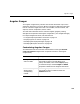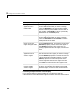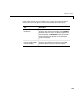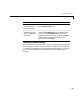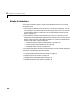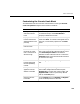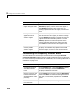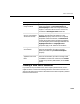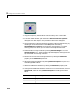User`s guide
Table Of Contents
- Getting Started
- Using Instrumentation in a Model
- Categories of ActiveX Controls
- Placing ActiveX Controls in a Different Window
- Library Reference
- Index
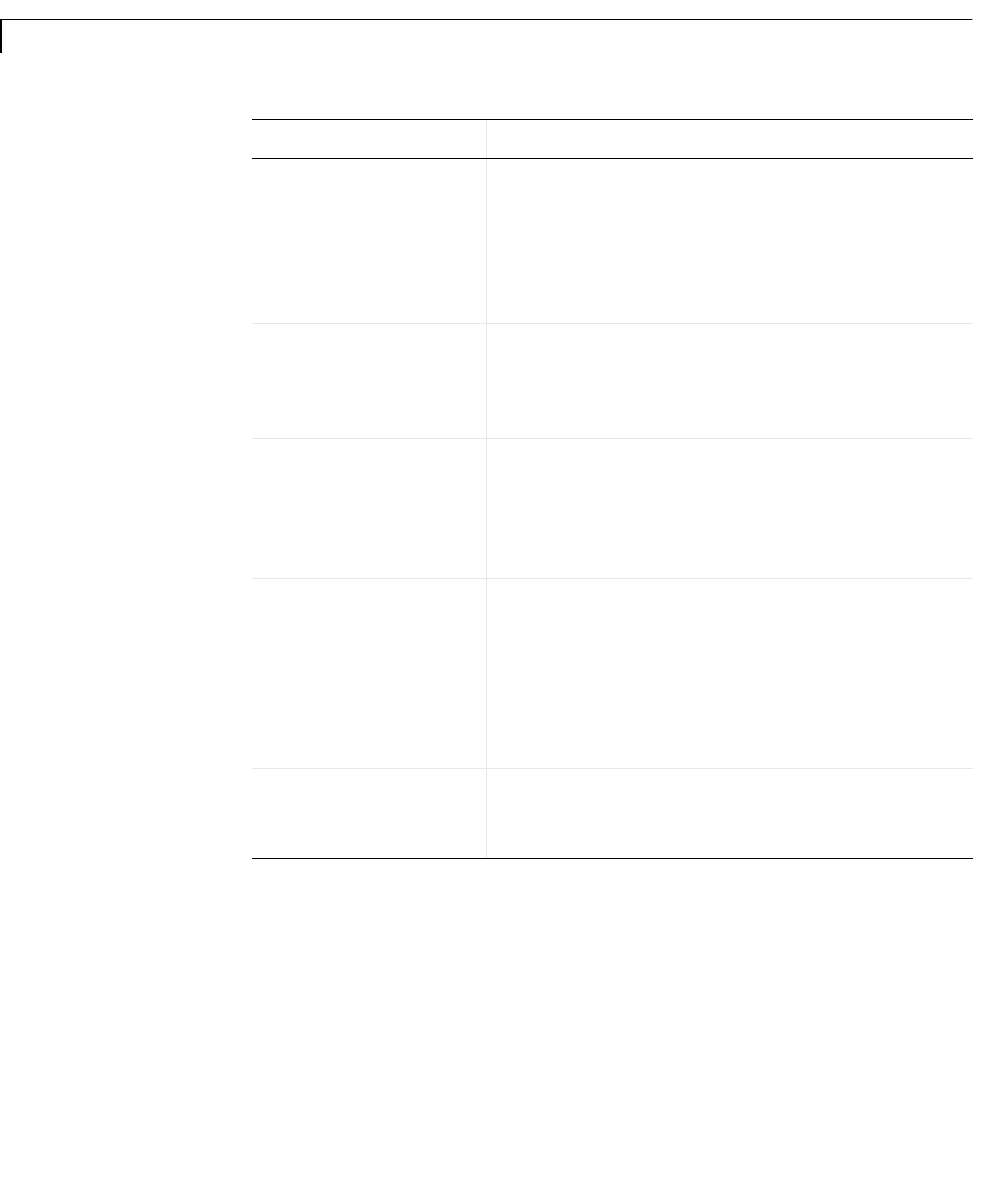
3 Categories of ActiveX Controls
3-4
Combining Multiple Needles in One Display
If you want to display multiple needles on a single block, then the
customizations in the table below might be relevant. Note that the Simulink
Change the
appearance of a
needle label
On the
Digital panel, first set NeedleID to the ID
of the needle whose label you want to change.
Then use
Decimals to set the number of digits
after the decimal point,
Color to set the color of
the number, and
FontID to refer to a previously
defined font (on the
Fonts panel).
Move a needle label On the
Digital panel, first set NeedleID to the ID
of the needle whose label you want to change.
Then use
X Position and Y Position to set the
fixed position for the label.
Draw an annular
region along the scale
On the
Annulars panel, increase the value of the
Annulars property. The ID of the new region is
the
Annulars property value minus one. To
specify properties of the new region, see the next
task.
Change the
appearance of an
annular region
On the
Annulars panel, first set AnnularID to
the ID of the annular region you want to change.
Use the
Radius properties to control the annular
region’s thickness and radial position. Use the
Value properties to control the portion of the
scale’s range that the annular region includes.
Use
Color to control the annular region’s color.
Delete the most
recently added
annular region
On the
Annulars panel, decrease the Annulars
property. This deletes all properties associated
with the region, such as its color and thickness.
Task (Continued) Description (Continued)