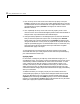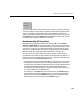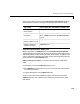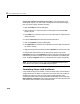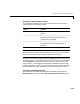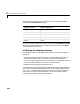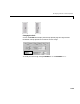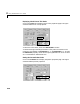User`s guide
Table Of Contents
- Getting Started
- Using Instrumentation in a Model
- Categories of ActiveX Controls
- Placing ActiveX Controls in a Different Window
- Library Reference
- Index
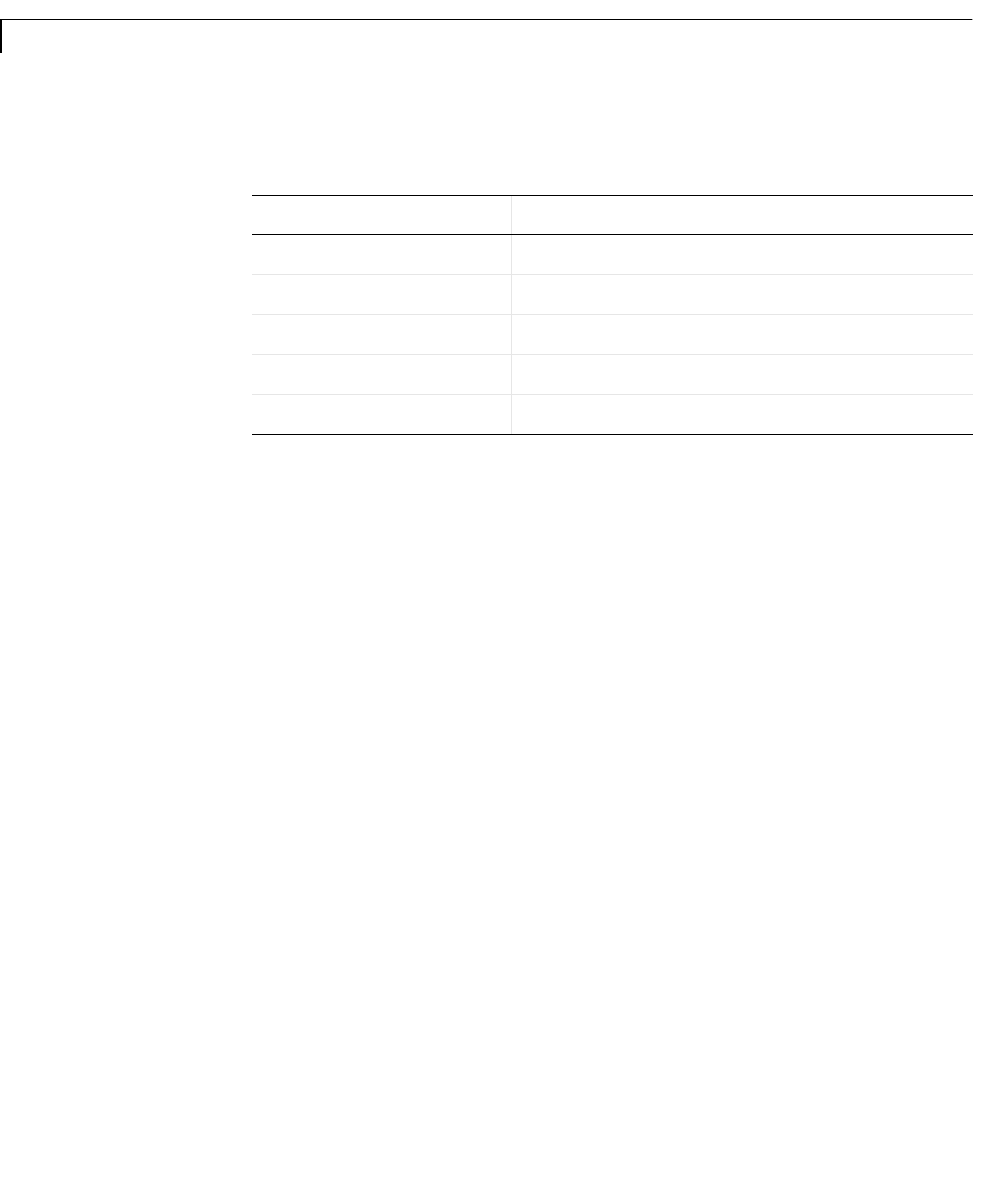
2 Using Instrumentation in a Model
2-12
The table below indicates which categories of blocks and which dialog box
panels have a
MouseControl property.
In typical Simulink models, blocks acting as sources use the
Relative or Snap
To
mode to enable mouse control, while blocks acting as sinks use the None
mode to disable mouse control.
Modifying the Displayed Range
Changing the range of values displayed on a block involves adjusting these
properties:
•Scale properties define the extent of the units displayed by the block, the
location of the block’s center, and the block’s start and stop positions.
•Tick mark properties define tick marks on the block, including start and stop
values, the interval between tick marks, and label positions.
•Needle or pointer properties indicate the value.
To illustrate how to use these properties to adjust the range of values displayed
on a block, this example changes the Generic Linear Gauge to display values
from
-20 to 20, sets the interval between tick marks to 5, and shows the tick
mark labels. This figure shows the Generic Linear Gauge with its default
settings (left) and with modified settings (right).
Category of Block Panel in Dialog Box
Angular Gauges Needles
Knobs & Selectors Knob
Linear Gauges Pointers
Percent Indicators Portions
Sliders Knob