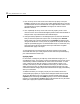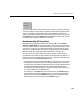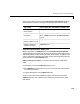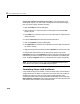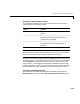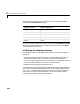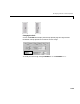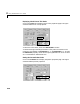User`s guide
Table Of Contents
- Getting Started
- Using Instrumentation in a Model
- Categories of ActiveX Controls
- Placing ActiveX Controls in a Different Window
- Library Reference
- Index
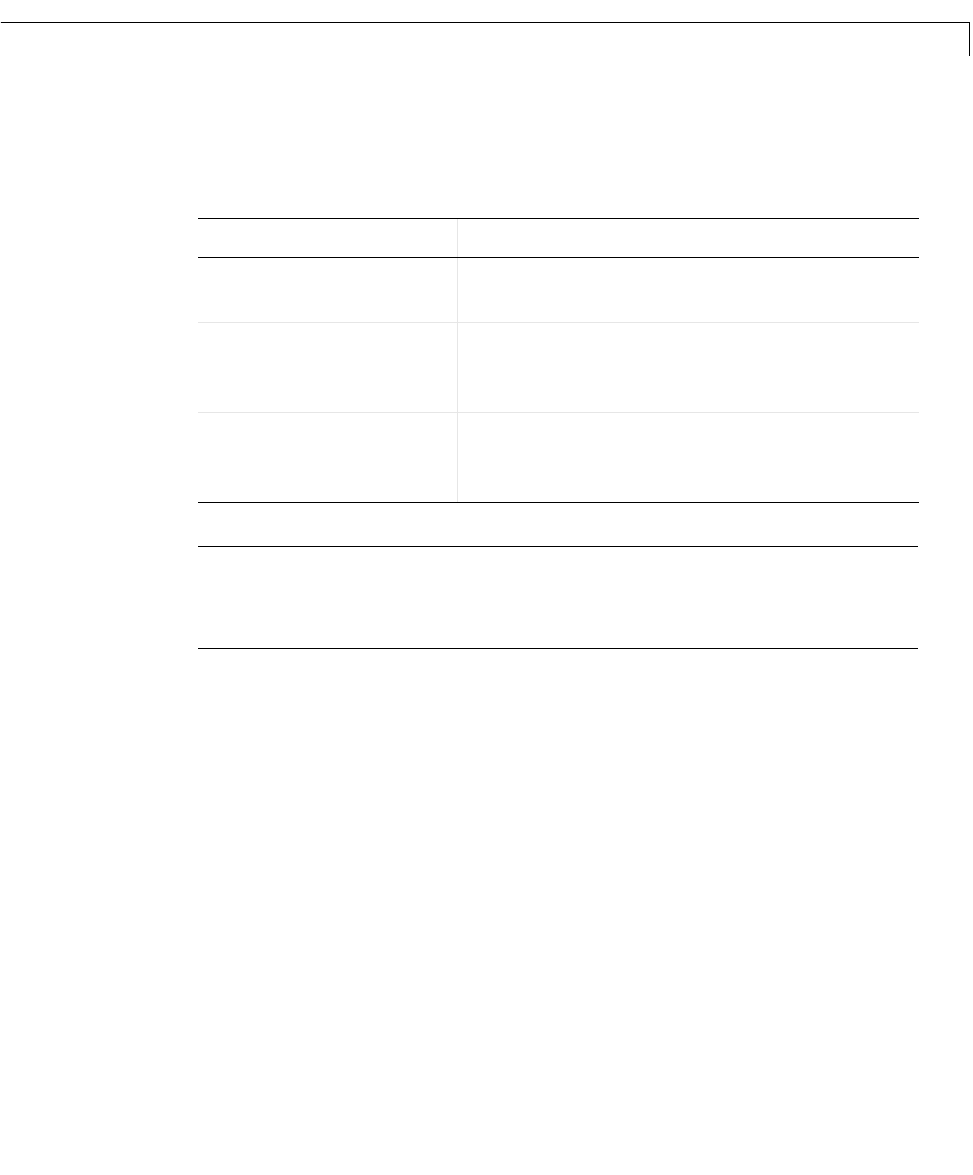
Modifying ActiveX Control Properties
2-11
Description of Mouse-Response Modes
The table below describes how a control’s value responds to mouse events
under different mouse-response modes.
Note Some mouse-controllable blocks do not offer these options. Blocks in the
Buttons & Switches library always respond to mouse clicks. If the Odometer
block has a reset button, then it always responds to mouse clicks.
For example, if a vertical slider block uses the
Snap To mode, then you can set
the block’s value to
12 by clicking on the value 12 on the block. If the same block
uses the
Relative mode and has a current value of 20, then you can set the
block’s value to
12 by dragging the mouse pointer downward until the slider
knob corresponds to
12. When you drag, the mouse pointer must be within the
bounds of the slider control, but does not need to be on or near the value
12.
Choosing a Mouse-Response Mode
The mouse-response modes described above correspond to settings of the
MouseControl property in a block’s ActiveX Control Properties dialog box.
Mode Behavior
None
The control’s value does not respond to mouse
events.
Relative
The change in the control’s value depends on
the change in the mouse position when the
mouse pointer is dragged.
Snap To
The control’s value becomes that of the current
mouse position when the mouse button is
released.