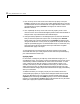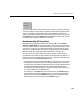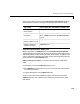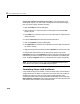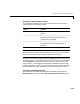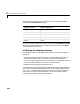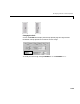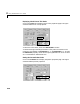User`s guide
Table Of Contents
- Getting Started
- Using Instrumentation in a Model
- Categories of ActiveX Controls
- Placing ActiveX Controls in a Different Window
- Library Reference
- Index
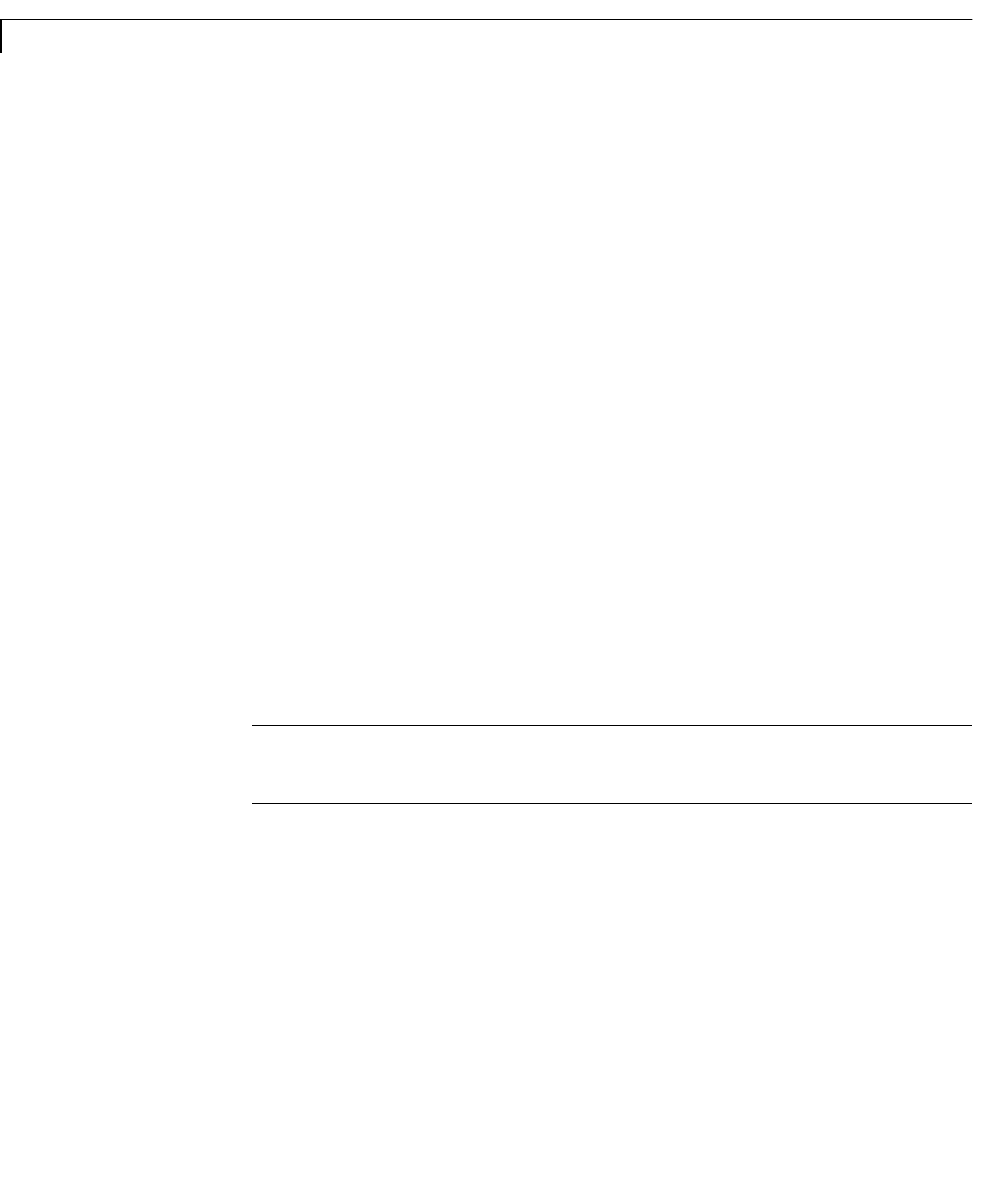
2 Using Instrumentation in a Model
2-10
Changing Fonts and Other Characteristics of Text Captions. To change the font of an
existing text caption, you must create a numbered font style and then apply
that style to the caption. Follow these steps:
1 Open the Fonts panel of the dialog box.
2 Allocate space for a new font style by increasing the value of the Fonts
property by one.
3 Set FontID to its maximum value. This is the index that corresponds to the
newest font style.
4 Press the Set Font button and select font characteristics.
5 Open the Captions panel of the dialog box.
6 Set CaptionID to the index that corresponds to the text caption whose font
you want to change.
7 Apply the font style to the caption by setting FontID to the font style’s index.
To change other characteristics of an existing text caption, first set the
CaptionID property on the Captions panel to the value that corresponds to the
text caption you want to change. Then use other properties on the dialog box
panel, except the
Captions counter, to configure the text caption accordingly.
Note For text captions, the color choice on the Captions dialog box panel
overrides the color choice on the Fonts dialog box panel.
Controlling Values with the Mouse
A key benefit of using a source block, such as a knob or slider, from the Dials &
Gauges Blockset is the ability to adjust the value of the control by clicking or
dragging the mouse over the control. Except for toggle elements, most
mouse-controllable values in this blockset offer three modes of mouse response:
None, Relative, and Snap To. This section describes the mouse-reponse modes
and explains how to choose a mouse-response mode.