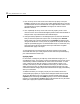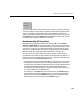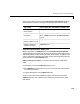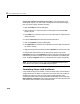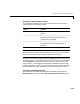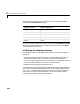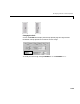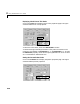User`s guide
Table Of Contents
- Getting Started
- Using Instrumentation in a Model
- Categories of ActiveX Controls
- Placing ActiveX Controls in a Different Window
- Library Reference
- Index
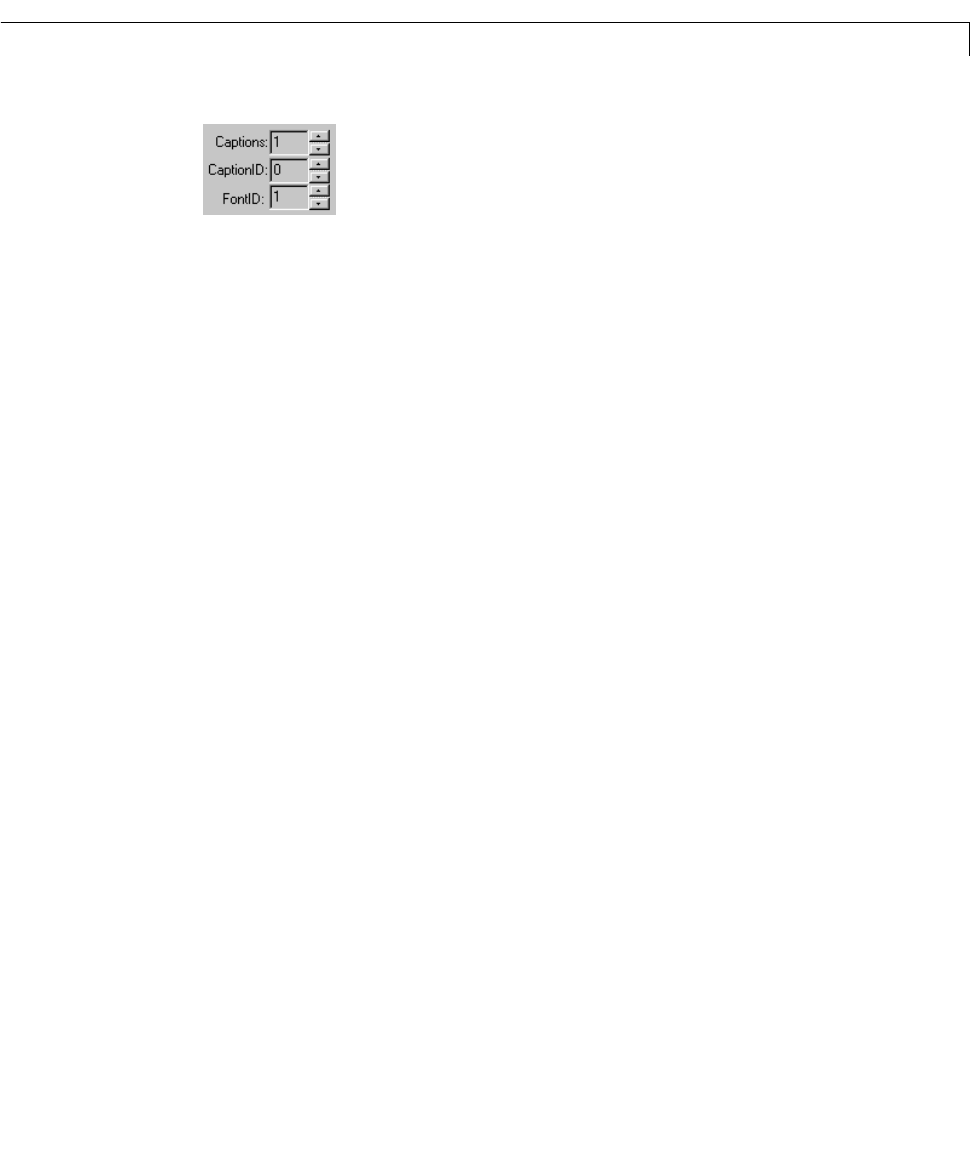
Modifying ActiveX Control Properties
2-7
Once you have located a part of the dialog box where you can apply a style you
previously created, simply set the ID property to match the ID property of that
style. For example, the figure above shows that the block has exactly one
caption, and that the caption’s font style is the one whose ID is
1. If you change
the
FontID property in the Captions panel to a different number, then you will
probably notice a change in some text on the block.
Understanding ID Properties
Many blocks have properties whose names end with ID, such as FontID,
ScaleID, and NeedleID. Such properties allow you to use more than one style
in the same block, as in the situations listed in “Using Multiple Styles Within
One Block” on page 2-4. This section describes how to interpret ID property
settings. For an example that examines ID property settings among a block’s
default settings, see “Modifying Multiple Tick Marks” on page 2-15.
The value of an ID property refers to a style by number. To determine the
purpose of the ID property, first see whether the property directly above it is a
plural noun similar to the ID property’s name. (For example, see whether the
property directly above
FontID is Fonts.) Then:
•If the property directly above the ID property is a plural noun similar to the
ID property’s name, then this panel of the dialog box defines a set of styles.
The ID property associates a number with each style. Other properties in the
dialog box panel reflect the definition of the style whose number is the
current value of the ID property. By varying the value of the ID property, you
can view the definition of a different style.
For example, in the
Fonts panel of the Volume block, the FontID property
occurs directly underneath a
Fonts property. This panel of the dialog box
defines font styles, and the
Sample box displays text using the font style
whose number is the current value of the
FontID property.