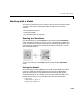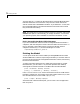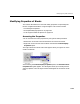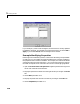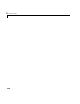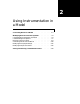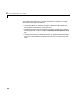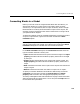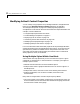User`s guide
Table Of Contents
- Getting Started
- Using Instrumentation in a Model
- Categories of ActiveX Controls
- Placing ActiveX Controls in a Different Window
- Library Reference
- Index
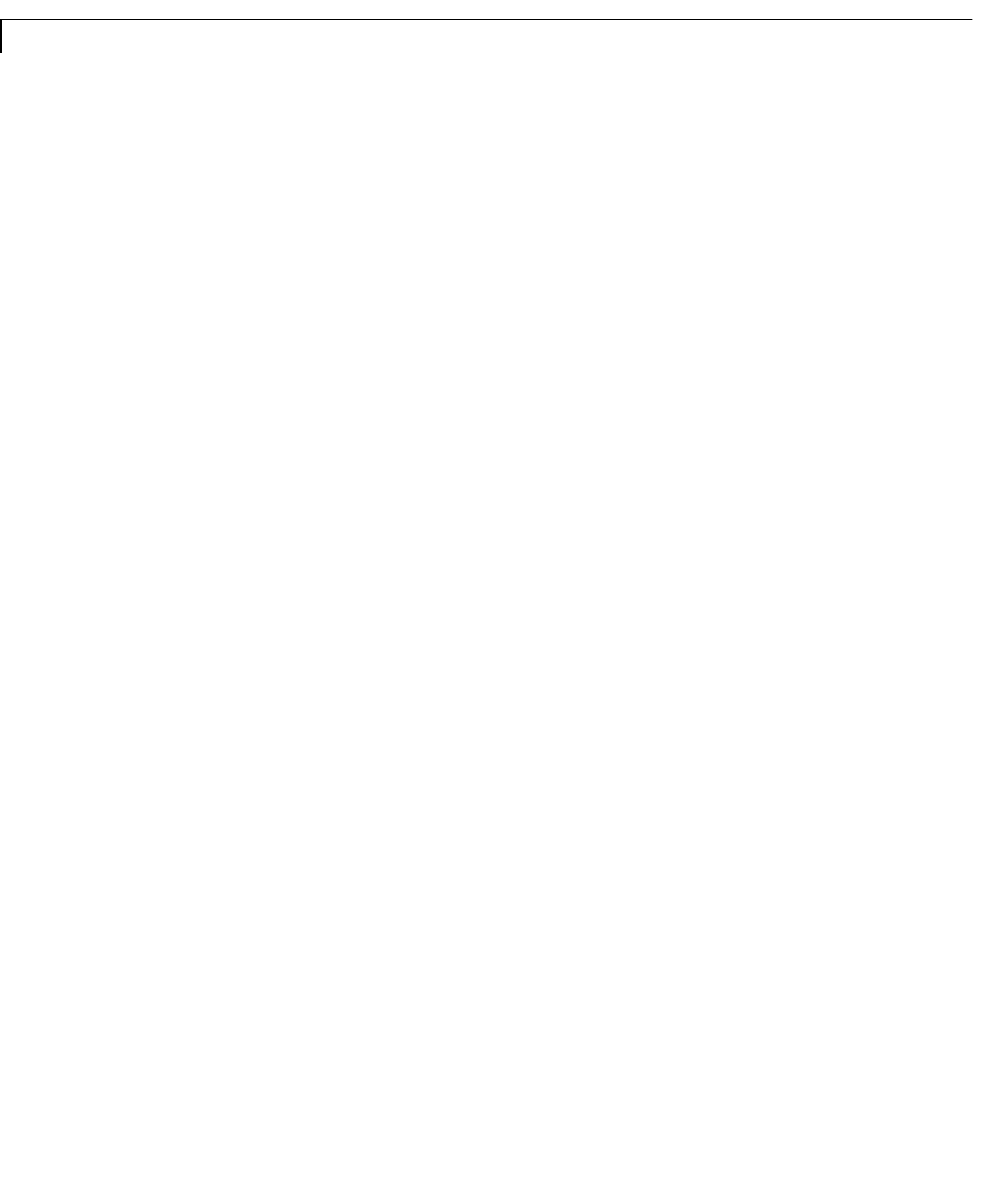
2 Using Instrumentation in a Model
2-4
Modifying ActiveX Control Properties
You can modify many properties of a preconfigured Dials & Gauges Blockset
block using its
ActiveX Control Properties dialog box, introduced in
“Accessing the Properties” on page 1-17. Modifying some properties is
straightforward. This section discusses some of the more complicated tasks and
concepts, in these subsections:
•“Using Multiple Styles Within One Block”
•“Understanding ID Properties” on page 2-7
•“Displaying Text on a Block” on page 2-8
•“Controlling Values with the Mouse” on page 2-10
•“Modifying the Displayed Range” on page 2-12
•“Modifying Multiple Tick Marks” on page 2-15
For more information about individual properties of the preconfigured blocks,
see the online help for the corresponding ActiveX controls. To access such help,
open the library window and double-click on the question-mark block. The
online help summarizes the functionality and contains links to information
about properties, events, and methods.
Using Multiple Styles Within One Block
Some ActiveX control properties let you use more than one style for a given
component or characteristic, in the same block. For example, you might use
multiple styles to create:
•Different font characteristics for text in different places
•Multiple colors within a graphical element such as an annular region or a
divided pie chart
•Multiple sets of ticks, each with its own size or labeling characteristics
•Multiple components, such as LEDs or needles, each with its own
characteristics
Many Dials & Gauges blocks include multiple styles by default:
•The Vacuum block in the Angular Gauges library uses three text styles: one
for the tick labels, one for the number at the bottom of the gauge, and one for
the text near the center of the gauge.