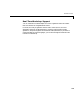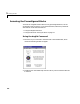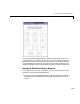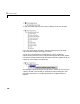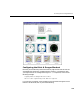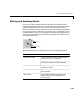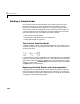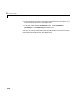User`s guide
Table Of Contents
- Getting Started
- Using Instrumentation in a Model
- Categories of ActiveX Controls
- Placing ActiveX Controls in a Different Window
- Library Reference
- Index
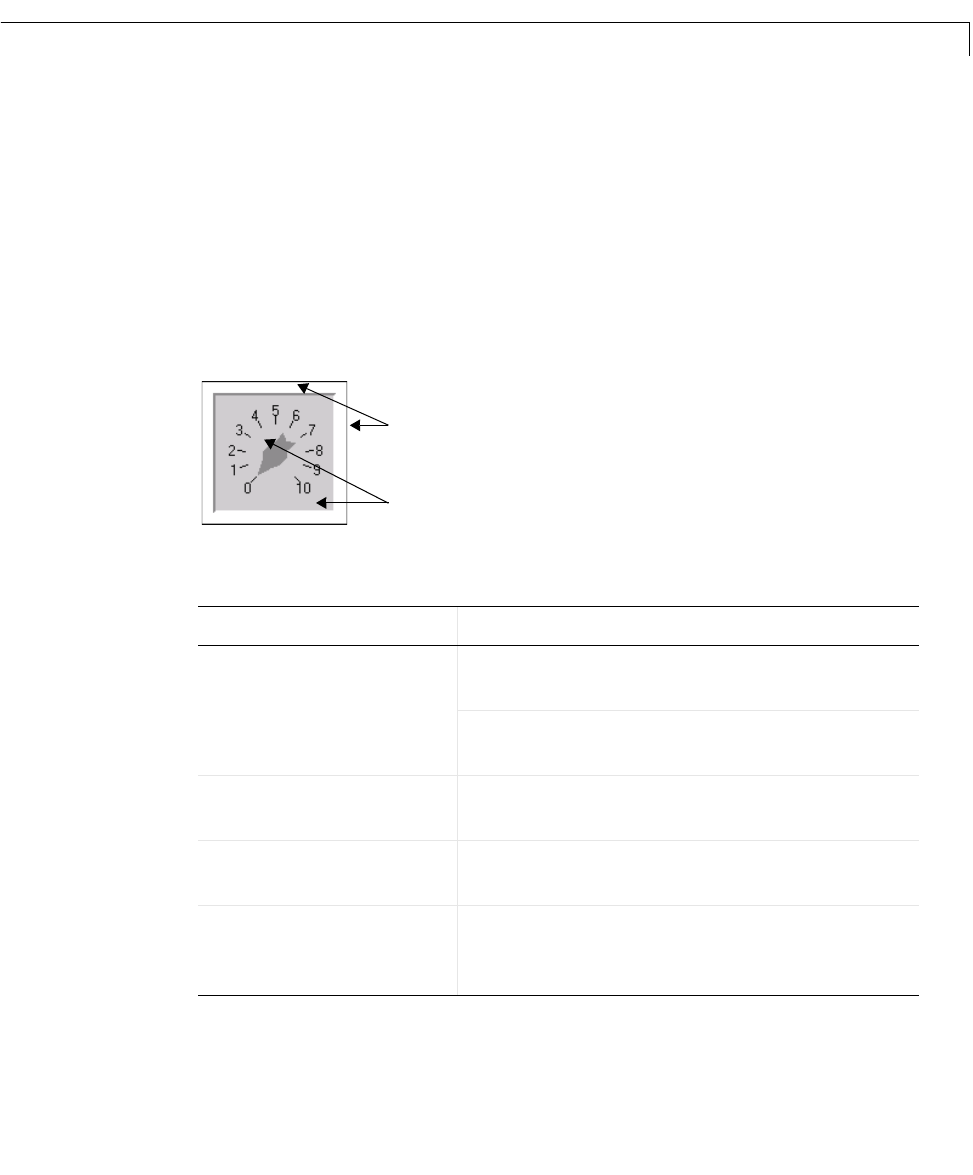
Moving and Selecting Blocks
1-11
Moving and Selecting Blocks
The way you move and select blocks from the Dials & Gauges Blockset is
significantly different from how you move and select a Simulink block. Dials &
Gauges Blockset blocks consist of an “active” area containing the actual
control, and a border that surrounds that area. Dials & Gauges Blockset blocks
are active even when a simulation is not running; that is, dragging the cursor
anywhere within the control is interpreted as attempting to change the value
of the control. This figure shows the border and the active area within a Dials
& Gauges Blockset block.
The table below tells how to manipulate a Dials & Gauges Blockset block.
Task Mouse Action
Add block to model From the Simulink Library Browser, drag the
block by its icon in the right pane.
From the library window (displaying blocks as
instruments), drag the block by its border.
Move block Drag the block’s border. You can do this only if
the border is visible.
Select block Click on the block’s border. Or “rubber-band
select” the block.
Resize block Select the block, and then drag one of the
selection handles (as you would resize a
Simulink block).
Border
Active area