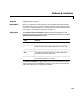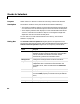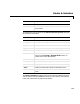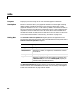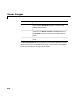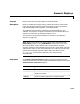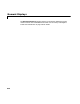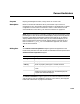User`s guide
Table Of Contents
- Getting Started
- Using Instrumentation in a Model
- Categories of ActiveX Controls
- Placing ActiveX Controls in a Different Window
- Library Reference
- Index
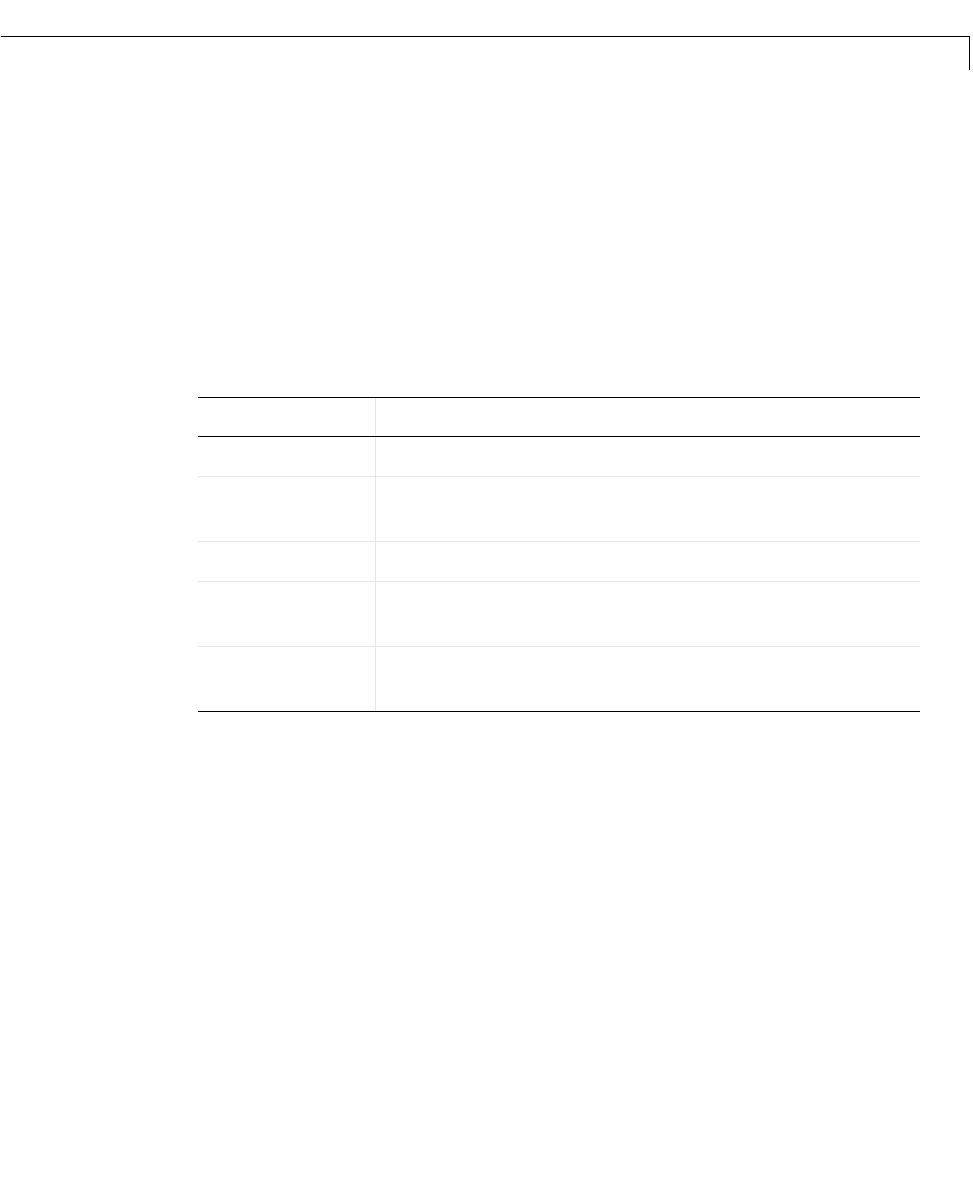
Buttons & Switches
5-5
5Buttons & Switches
Purpose Toggle between two states
Description Blocks in the Buttons & Switches library are two-state controls that change
their state when you click on them. The block output is
0 when the block’s state
is “off” and
-1 when the state is “on.” To learn how to use and customize blocks
in this library, see “Buttons & Switches” on page 3-6.
Dialog Box The ActiveX Control Properties dialog box governs the appearance and
functionality of the ActiveX control itself. The table below lists the panels of the
ActiveX Control Properties dialog box.
The
Block Parameters dialog box governs the interaction between Simulink
and the ActiveX control embedded in the block. See “Summary of Dialog Box
Fields and Check Boxes” on page 3-29 for details.
Panel Purpose
Background
Configure the background and outline of the block
General
Set timer-related behavior, and determine how the
button’s beveling (if visible) responds to a mouse click
Library
Refer to property settings as a named collection
Off
Associate visual (text caption or image) and/or audio
cues with the button’s “off” state
On
Associate visual (text caption or image) and/or audio
cues with the button’s “on” state