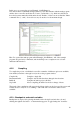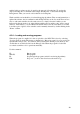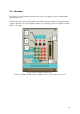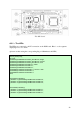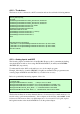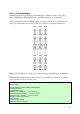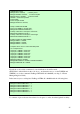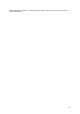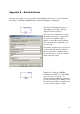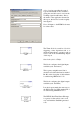User`s guide
20
enabled. (this procedure can also be used for the removal of breakpoints) To review the
deployed breakpoints a command called simply “Breakpoints” is accessible through the
Debug menu." Here you can also add conditions for breakpoints.
Watch variables are invaluable tools when debugging algorithms. They are unfortunately not
updated in real time, but in combination with breakpoints they work very well. There are two
ways to add watch variables, the first and easiest is to simply select the variable you are
interested in directly in the code, right-clicking with the mouse and choosing "Add to watch
window". Alternatively, you can summon the watch window via the View menu or icon that
looks like a pair of glasses. New variables can be manually inserted by double-clicking in the
"Name" column.
A.2.4 – Loading and running programs
When the program is compiled, it’s time to upload it to the DSP. This is done by selecting
"Load program" from the File menu (or alternatively, "Reload program" if you’ve previously
uploaded the same project). You will now find yourself in the current project directory, the
out-file that we are interested in is in the Debug folder. When the program is loaded the
associated assembler code is opened automatically.
Useful commands:
F5: Run program
Shift-F5: Halt program
F8: Step through the program (useful for reviewing algorithms)
F10: Step over - (as above but never leaves the main-loop)