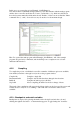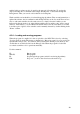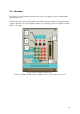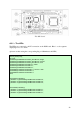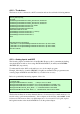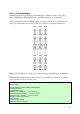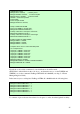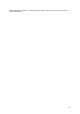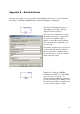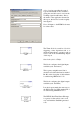User`s guide
19
In this case, we open up the project Example_281xEvPwm.pjt.
Note that we have a beautifully arranged directory-style file structure with the main program
and the other source files under the tab "Source", header files (*. h), which are called from
these has been automatically added under the tab "Include". At the bottom we find the "linker
command" files (*. cmd) – we need not worry about those for the moment though.
Here I’ve opened the main program called Example_281xEvPwm.c. All of the example
programs are graciously commented, and should help even a complete novice to better
understand the functions.
A.2.2 Compiling
To compile the project or individual source files a number of different options are available;
from the Project menu or through icons just above the program window.
Compile file Compiles a single file
Incremental build Compiles only the files that have changed since last time
Build all Compiles the whole project (all files)
Stop build Aborts compiling should the user have a change of heart
The result of the compilation will appear in the debug window at the bottom of the screen and
notifies the user of any errors or warnings - with a file and row-reference where such is
available.
A.2.3 - Breakpoints and watch-variables
Breakpoints are deployed by placing the marker at the desired location in the code and
clicking the right mouse button - on the menu that appears "Toggle breakpoint” should be