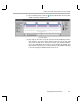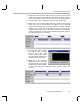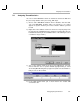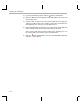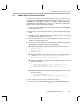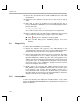Specifications
Things to Try
5-20
15) Remove the check mark from the enable USER0 trace box in the RTA
Control Panel.
16) Right-click on the Statistics View and choose Clear from the pop-up
menu.
17) Notice that no values are updated for processingLoad_STS. This is
because disabling the USER0 trace causes the following statement in the
program to be false:
if (TRC_query(TRC_USER0) == 0)
As a result, the calls to STS_set and STS_delta are not performed.
18) Before continuing to the next chapter (after completing section 5.9, page
5-20), perform the following steps to prepare for the next chapter:
■
Click (Halt) or press Shift F5 to stop the program.
■
Close all GEL dialog boxes, DSP/BIOS plug-ins, and source
windows.
5.9 Things to Try
To further explore DSP/BIOS, try the following:
❏
Change the Statistics Units property of the SWI Manager in the
configuration file to milliseconds or microseconds. Rebuild and reload the
program and notice how the values in the Statistics View change.
❏
Change the Host Operation property of the processingLoad_STS object
in the configuration file to A * x and the A property to 4. This Host
Operation multiplies the statistics by 4. The calls to CLK_gethtime cause
statistics to be measured in high-resolution timer increments, which occur
every 4 CPU cycles. So, changing the Host Operation converts the timer
increments to CPU cycles. Rebuild the program and notice how the
values in the Statistics View change.
❏
Modify volume.c by using the CLK_getltime function instead of the
CLK_gethtime function. Rebuild the program and notice how the values
in the Statistics View change. The CLK_getltime function gets a
low-resolution time that corresponds to the timer marks you saw in the
Execution Graph. You must increase the load significantly to change the
Statistics View values when using CLK_getltime.
5.10 Learning More
To learn more about the CLK, SWI, STS, and TRC modules, see the online
help or the
TMS320C6000 DSP/BIOS User’s Guide
(which is provided as an
Adobe Acrobat file).