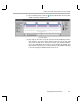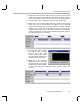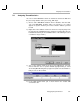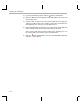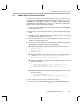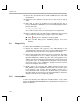Specifications
Changing and Viewing the Load
5-12
5.5 Changing and Viewing the Load
Using the Execution Graph, you saw that the program meets its real-time
deadlines. However, the signal processing functions in a typical program must
perform more complex and cycle consuming work than multiplying a value
and copying it to another buffer. You can simulate such complex threads by
increasing the cycles consumed by the load function.
1) Choose Tools
→
DSP/BIOS
→
CPU Load Graph. A blank CPU Load Graph
appears.
2) Right-click on the RTA Control Panel and choose Property Page from the
pop-up menu.
3) Change the Refresh Rate for Statistics View/CPU Load Graph to 0.5
seconds and click OK. Notice that the CPU load is currently very low.
The Statistics View and the CPU Load transfer very little data from the
target to the host, so you can set these windows to update frequently
without causing a large effect on program execution. The Message Log
and Execution Graph transfer the number of words specified for the
buflen property of the corresponding LOG object in the configuration file.
Since more data is transferred, you may want to make these windows
update less frequently.
4) Choose File
→
Load GEL. In the Load GEL File dialog, select the
volume.gel file and click Open.
5) Choose GEL
→
Application Control
→
Load.
6) Type
100
as the new load and click
Execute. The CPU load increases
to about 9%.