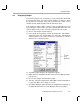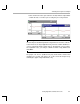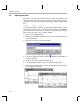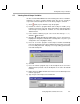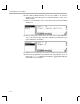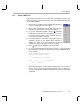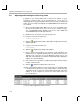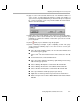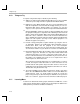Specifications
Using a GEL File
Testing Algorithms and Data from a File
4-15
4.8 Using a GEL File
Code Composer Studio provides another way of modifying a variable. This
method uses GEL, an extension language, to create small windows that allow
you to modify variables.
1) Choose File
→
Load GEL. In the Load GEL File dialog box,
select the volume.gel file and click Open.
2) Choose GEL
→
Application Control
→
Gain. This item was
added to your menus when you loaded the GEL file.
3) If you have halted the program, click the (Animate)
toolbar button. Notice that even though the gain is at zero
your previous gain is still the same. The Gain slider does
not send a value until it is changed.
4) In the Gain window, use the slider to change the gain. The
amplitude changes in the Output Buffer window. In
addition, the value of the gain variable in the Watch
window area changes whenever you move the slider.
5) Click (Halt) or press Shift F5 to stop the program.
6) To see how the Gain GEL function works, click the + sign next to GEL
Files in the Project View. Then, double-click on the VOLUME.GEL file to
see its contents:
menuitem "Application Control"
dialog Load(loadParm "Load")
{
processingLoad = loadParm;
}
slider Gain(0, 10 ,1, 1, gainParm)
{
gain = gainParm;
}
The Gain function defines a slider with a minimum value of 0, a maximum
value of 10, and an increment and page up/down value of 1. When you
move the slider, the gain variable is changed to the new value of the slider
(gainParm).