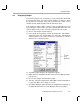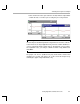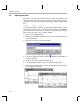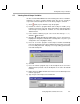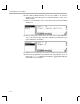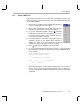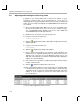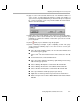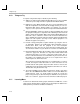Specifications
Animating the Program and Graphs
4-10
4.5 Animating the Program and Graphs
So far, you have placed a Probe Point, which temporarily halts the target,
transfers data from the host PC to the target, and resumes execution of the
target application. However, the Probe Point does not cause the graphs to be
updated. In this section, you create a breakpoint that causes the graphs to be
updated and use the Animate command to resume execution automatically
after the breakpoint is reached.
1) In the Volume.c window, put your cursor in the line that calls dataIO.
2) Click the (Toggle Breakpoint) toolbar button or press F9. The line is
highlighted in both magenta and blue (unless you changed either color
using Option
→
Color) to indicate that both a breakpoint and a Probe Point
are set on this line.
You put the breakpoint on the same line as the Probe Point so that the
target is halted only once to perform both operations—transferring the
data and updating the graphs.
3) Arrange the windows so that you can see both graphs.
4) Click the (Animate) toolbar button or press F12 to run the program.
The Animate command is similar to the Run command. It causes the
target application to run until it reaches a breakpoint. The target is then
halted and the windows are updated. However, unlike the Run command,
the Animate command then resumes execution until it reaches another
breakpoint. This process continues until the target is manually halted.
Think of the Animate command as a run-break-continue process.
5) Notice that each graph contains 2.5 sine waves and the signs are
reversed in these graphs. Each time the Probe Point is reached, Code
Composer Studio gets 100 values from the sine.dat file and writes them
to the inp_buffer address. The signs are reversed because the input