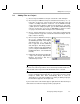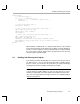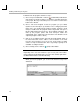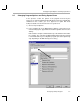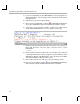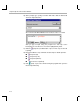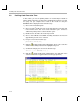Specifications
Building and Running the Program
2-6
To build and run the program, follow these steps:
1) Choose Project
→
Rebuild All or click the (Rebuild All) toolbar button.
Code Composer Studio recompiles, reassembles, and relinks all the files
in the project. Messages about this process are shown in a frame at the
bottom of the window.
2) Choose File
→
Load Program. Select the program you just rebuilt,
myhello.out, and click Open. (It should be in the c:\ti\myprojects\hello1
folder unless you installed Code Composer Studio elsewhere.) Code
Composer Studio loads the program onto the target DSP and opens a
Dis-Assembly window that shows the disassembled instructions that
make up the program. (Notice that Code Composer Studio also
automatically opens a tabbed area at the bottom of the window to show
output the program sends to stdout.)
3) Click on an assembly instruction in the Dis-Assembly window. (Click on
the actual instruction, not the address of the instruction or the fields
passed to the instruction.) Press the F1 key. Code Composer Studio
searches for help on that instruction. This is a good way to get help on an
unfamiliar assembly instruction.
4) Choose Debug
→
Run or click the (Run) toolbar button.
Note: Screen Size and Resolution
Depending on the size and resolution of your screen, part of the toolbar
may be hidden by the Build window. To view the entire toolbar, right-click in
the Build window and deselect Allow Docking.
When you run the program, you see the hello world message in the
Stdout tab.