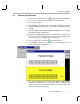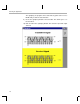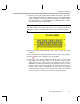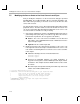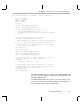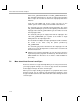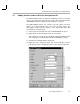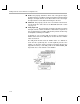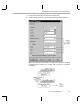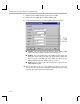Specifications
Running the Application
Connecting to I/O Devices
7-7
7.4 Running the Application
1) Choose Project
→
Build or click the (Incremental Build) toolbar button.
2) Choose File
→
Load Program. Select hostio.out and click Open.
3) Choose Tools
→
RTDX.
4) Click Configure in the RTDX area of the window. In the General Settings
tab of the RTDX Properties dialog, select Continuous RTDX mode. Then,
click OK.
5) Change RTDX Disable to RTDX Enable in the RTDX area. This changes
the Configure button to Diagnostics.
6) Choose Tools
→
DSP/BIOS
→
Message Log. Right-click on the Message
Log area and choose Property Page from the pop-up window. Select
trace as the name of the log to monitor and click OK.
7) Choose Debug
→
Run or click the (Run) toolbar button.
8) Using Windows Explorer, run signalprog.exe and slider.exe. You see
these two Visual Basic applications.
The slider.exe program must be started after RTDX is enabled and the
program is running because it creates and opens the RTDX control
channel when you run the program. If RTDX is not enabled at this point,
slider.exe cannot open the channel.