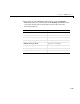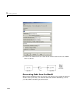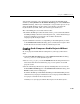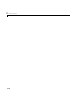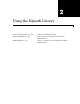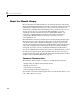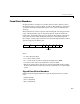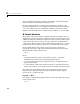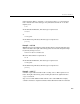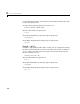User`s guide
Table Of Contents
- Getting Started
- Using the IQmath Library
- Block Reference
- Blocks — Alphabetical List
- Absolute IQN
- Arctangent IQN
- C24x ADC
- C24x CAN Receive
- C24x CAN Transmit
- C24x From Memory
- C24x PWM
- C24x To Memory
- C28x ADC
- C28x eCAN Receive
- C28x eCAN Transmit
- C28x From Memory
- C28x PWM
- C28x To Memory
- Division IQN
- F2812 eZdsp
- Float to IQN
- Fractional part IQN
- Fractional part IQN x int32
- Integer part IQN
- Integer part IQN x int32
- IQN to Float
- IQN x int32
- IQN x IQN
- IQN1 to IQN2
- IQN1 x IQN2
- LF2407 eZdsp
- Magnitude IQN
- Saturate IQN
- Square Root IQN
- Trig Fcn IQN
- Index
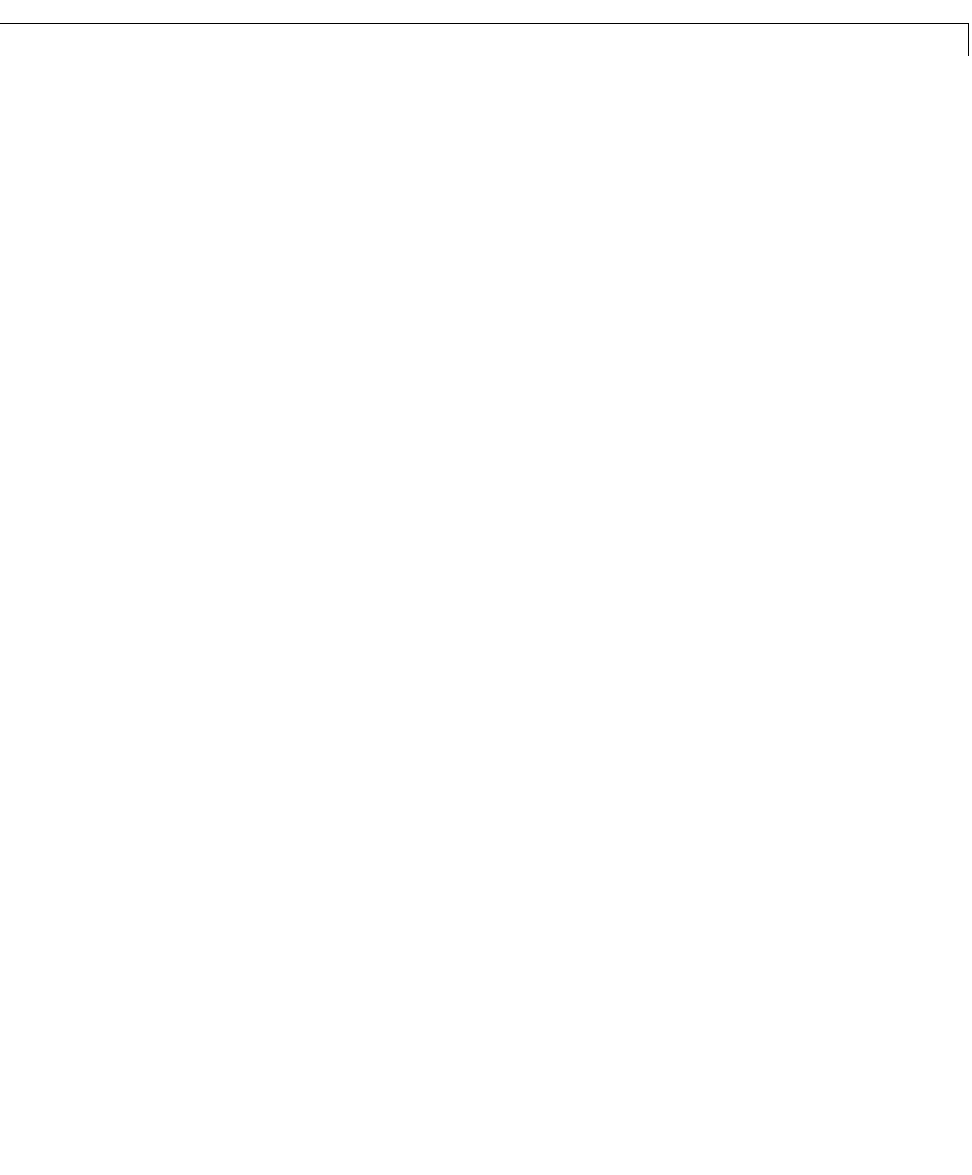
Using the c2000lib Blockset
1-29
You start the automatic code generation process from the Simulink model
window by clicking
Build in the Real-Time Workshop pane of the Simulation
Parameters
dialog. Other ways of starting the code generation process are by
using the Build all button on the toolbar of your model, or by using the
keyboard shortcut, Ctrl-B, while your model is open and in focus.
The code building process consists of these tasks:
1 Real-Time Workshop invokes the function make_rtw to start the Real-Time
Workshop build procedure for a block diagram.
make_rtw invokes the Target
Language Compiler to generate the code and then invokes the
language-specific make procedure.
2 gmake builds file modelname.out. Depending on the build options you select
in the
Simulation Parameters dialog, gmake can initiate the sequence that
downloads and executes the model on your TI target board.
Creating Code Composer Studio Projects Without
Loading
To create projects in CCS without loading files to your target, follow these
steps:
1 In the Real-Time Workshop pane in the Simulation Parameters dialog,
select
ti_c2000.tlc as the system target file.
2 Select Create_CCS_Project for the BuildAction in the Target Preferences
block. Note that the
Build and Build_and_execute options create CCS
projects as well.
3 Set the other Target Preferences options, including those for CCSLink. On
the
Real-Time Workshop pane of the Simulation Parameters dialog, click
Build to build your new CCS project.
Real-Time Workshop and the Embedded Target for TI C2000 DSP generate
all the files for your project in CCS and create a new project in the IDE. Your
new project is named for the model you built.
In CCS you see your project with the files in place in the directory tree.