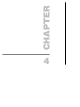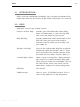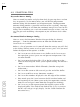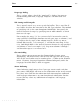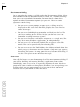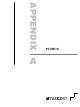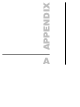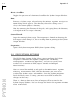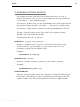Specifications
Chapter 4
4-6
EDITOR
Environment Dialog
Let us consider the settings available under the Environment dialog. Select
Environment from the Customize menu. Ther
e ar
e a number of things
here you want to overlook. Remember, for more details about these
options or other Environment options just pr
ess
F1. Her
e ar
e some
questions worth asking:
• Do you want system prompts to pop-up in a dialog, or to be
displayed on the status line? For most people, the status line has
some advantages.
• Do you want CodeWright to remember and load just the last file
you were working on or all files? Maybe you do not want it to
remember anything between sessions.
• Do you want windows and buffers to operate as a single unit, like
they do in most Windows applications, or independently?
• Do you want a list of recently loaded files to appear at the File
menu? This can be quite handy for reloading files.
• Do you want to use the Tool Ribbon, the SideBar or Both? Note that
when you pass the mouse over the buttons a help message appears
describing the button. At some point this may become distracting. If
so, this is the place to turn of
f those messages.
Auto-save
You will find Auto-save on the
Backup tab of the Environment dialog. If
you will be building and running Windows applications from within
CodeWright, auto-save can be an especially important featur
e. Not that a
program of yours would ever bring down Windows, but strange things can
happen when you are programming. It is best not to have too much
unsaved data in your editor at times like these.