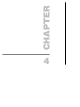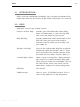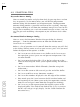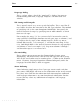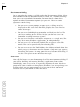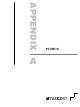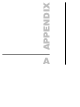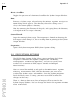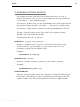Specifications
Editor
4-5
••••••••
Language Dialog
This
is a place wher
e a lot of the "good stuff" is hiding. You turn on
ChromaCoding from here, Language Templates and other bells and
whistles.
Tab Setting and Examples
This is one of several ways to set up tabs for buffers. This is used for all
new buffers that bear the extension in the File Type edit box. The method
of specifying tabs is the same throughout CodeWright. You specify the
interval between tab stops by specifying one or more columns at which
ther
e ar
e tab stops.
For example, the string "5 9" has an interval of 4 between the two tab
stops specified. CodeWright therefore not only puts stops at columns 5 and
9, it repeats the tab stops at four column intervals all the way out to
column 200. Actually, a tab setting of "5" will do the same thing. In this
case, CodeWright looks at the interval between the one tab stop specified
and column 1. One last example "8 12" skips over columns 2 through 7
and ther
eafter r
epeats at an interval of 4.
ChromaCoding
This is where you go to turn on that ChromaCoding feature syntax
Highlighting. You need to turn it on for each file type you will be using.
You set the actual colors used in another place -- Colors on the Window
menu. Of course, Language Dependent ChromaCoding only works for
languages for which there is built-in support.
Smart Indenting
Smart Indenting simply means that if you type certain words and then
pr
ess enter
, CodeWright will increase the indentation on the newly created
line. Many users find that the indentation built into templates combined
with language indentation is just too darned much indentation. For this
reason you may select any combination of templates and language
indentation.