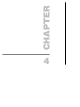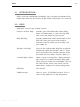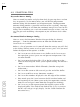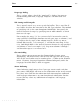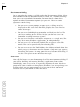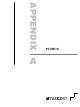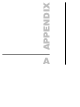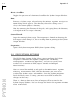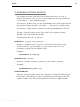Specifications
Chapter 4
4-4
EDITOR
4.3 PRACTICAL TIPS
Keystroke Macros Dialog
You can record keystrokes and play them back by pressing the F7 and F8
keys r
espectively. On the Edit menu, you will find the Keystroke
Macros
dialog and the Record and Playback items. The Keystroke
Macros
dialog provides a powerful extension of this capability. You copy
keystroke recordings to and from the numbered storage areas listed in this
dialog. These recording are saved and restored between sessions, and you
can also give each recording a description so you will know what it does
later.
Document/Window Manager Dialog
You can access the Document/Window Manager dialog by selecting
Manager... from the Document menu or from the Window menu.
Several tabs ar
e available.
Below is a list of questions to ask yourself about the settings you will find
in this dialog. When it comes to act on your answers, pr
ess
F1 if you need
further description of the options available:
• Do I want to use tab characters in my buffers or do I want to use
the equivalent spaces? Spaces ar
e not open to interpretation. Tabs
are more flexible.
• Do I want to make backup files? (If so, the best place to set the
name of the backup file in the system Options dialog. The default is
.BAK)
• Do I want Auto-indent? Which fill mode? (Consider using Seek
Indentation.)
• Do I want the cursor to able to travel past the end of the buffer?
• Do I want scroll bars on my document windows?
• Do I want line numbers displayed at the left edge of the window?
• How much space do I want between the left window border and
the beginning of text? (More space makes line operations with the
mouse easier and gives more room for Changed-line Marking)
• Do I want any visible representation for invisible aspects of the
displayed buffer? Tabs? End of line? End of file? (It is easy to over
do this stuff and get an ugly display. See the Visible function for
occasional use.)