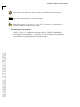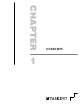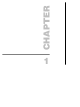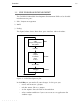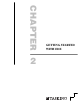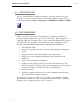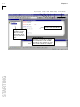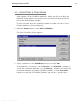Specifications
Getting Started with EDE
2-3
••••••••
2.1 STARTING EDE
You can launch EDE by double-clicking on the EDE shortcut on your
desktop. Or you can launch EDE via the program folder created by the
installation program (Start -> Programs -> TASKING toolchain -> EDE).
2.2 EDE OVERVIEW
EDE is an integrated software development platform that combines a
powerful editor, project manager and a make facility. EDE supports all
TASKING tools for all targets and is at the same time designed to be open
and extensible (i.e. integrate with third party tools). EDE helps you to
develop your embedded application by providing the following:
• Full function editor
• Project manager for creating and maintaining projects and project
spaces
• Integrated make facility for building your application
• Dialogs to set development tool options for each tool in the
toolchain
• Open and extendable environment
• Python-based scripting facility to transfer and control data with
third party tools and target-specific code components (for example
to integrate Matlab with the CrossView Pro debugger)
• On-line manuals
• Technical support attendant to ease the communication between
you and Altium's support engineers.
The EDE screen contains a menu bar, a toolbar with command buttons,
one or more windows (default, a window to edit source files, a project
window and an output window) and a status bar.