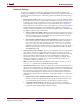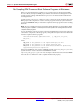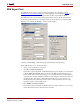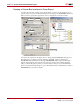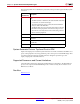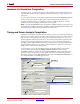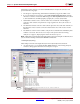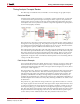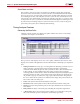User guide
System Generator for DSP User Guide www.xilinx.com 387
UG640 (v 12.2) July 23, 2010
Hardware Co-Simulation Compilation
Hardware Co-Simulation Compilation
System Generator can compile designs into FPGA hardware that can be used in the loop
with Simulink simulations. This capability is discussed in the topic Using Hardware Co-
Simulation.
You may select a hardware co-simulation target by left-clicking the Compilation submenu
control on the System Generator dialog box, and selecting the desired hardware co-
simulation platform. The list of available co-simulation platforms depends on which
hardware co-simulation plugins are installed on your system.
Note:
If you have an FPGA platform that is not listed as a compilation target, you may create a new
System Generator compilation target that uses JTAG to communicate with the FPGA hardware. Refer
to the Supporting New Boards for more information on how to do this.
Timing and Power Analysis Compilation
Sometimes the hardware created by System Generator may not meet the requested timing
requirements. System Generator provides a Timing and Power Analysis tool flow that can
help you resolve timing and power related issues. The timing analysis tool shows you,
both in graphical and textual formats, the slowest system paths and those paths that are
failing to meet the timing requirements. This allows you to concentrate on methods of
speeding up those paths. Methods for doing so will be discussed. Underlying the System
Generator Timing Analysis tool is Trace, a software application delivered as part of the
ISE® software used to analyze timing paths.
As shown below, you invoke the Timing Analyzer by double-clicking on the System
Generator block and selecting the Timing and Power Analysis option from the
Compilation submenu. Specify the optional Power Analysis option and the the exact
device you wish to target as the size and speed of the device will affect the path delays.
Result files will be put in the Target Directory. The value in the FPGA Clock Period box is
the value that will be used during place & route:
2. Select Part
4. Select Power Analysis Type
3. Click
6. Click
5. Enter Clock Period
1. Select