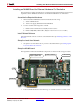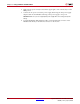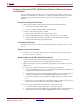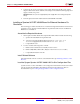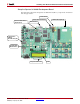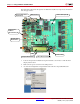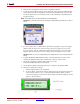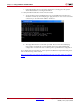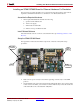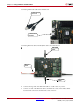User guide
System Generator for DSP User Guide www.xilinx.com 297
UG640 (v 12.2) July 23, 2010
Installing Your Board for Ethernet Hardware Co-Simulation
4. Remove the CompactFlash card from the CompactFlash Reader.
5. Locate the CompactFlash card slot (on the back side of the Spartan-3A 3400A Board)
and carefully insert the CompactFlash card with its front label facing away from the
board. The figure below shows the back side of a board with the ConpactFlash card
properly inserted.
Note:
The CompactFlash card provided with your board might differ.
Caution! Be careful when inserting or removing the CompactFlash card from the slot. Do not
force it.
6. If you are using a “Rev C” 3400A Development Board, plug the +12V power supply
adapter cable into the power connector. Plug in the power supply into AC power.
If you are using a “Rev D” 3400A Development Board, plug the +5V power supply
adapter cable into the power connector. Plug in the power supply into AC power.
Caution!
Make sure you use an appropriate power supply with the correct voltage and power
ratings.
7. Using the RJ45 Male/Male Ethernet Cable, connect the Ethernet connector on the
Spartan-3A 3400A board directly to the Ethernet connector on the host PC.
8. Set the S2 Configuration Address DIP Switches as follows:
1:off, 2:on, 3:off, 4:on, 5:off, 6:on, 7:on, 8:off
9. Set the Ethernet Mode Select jumper JP2 to pin 1 and pin 2 (the default GMII).
10. Verify the Configuration Settings
a. Turn the target board Power switch ON.
b. As shown below, check the information displayed on the 16-character 2-line LCD
screen of the board. If no error occurred, the Ethernet MAC address (without
colons) should appear on the first line of the display and the IPv4 address should
appear on the second line.