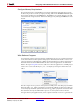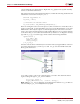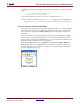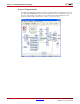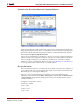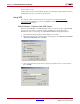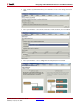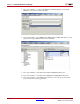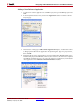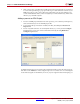User guide
System Generator for DSP User Guide www.xilinx.com 185
UG640 (v 12.2) July 23, 2010
Designing with Embedded Processors and Microcontrollers
Update the Co-Simulation Block with Compiled Software
Return to the testbench model. Double click on the Processor Subsystem hwcosim block to
bring up the dialog box shown above. To compile the software contained in the XPS project
listed in the Software tab and load it into the hardware co-simulation bitstream, click the
button labeled Compile and update bitstream.
Since Point-to-point Ethernet co-simulation is chosen, you need to configure the Ethernet
interface and also the Configuration interface of the Processor Subsystem hwcosim block.
Select a valid Host interface for your Ethernet communications, and set the configure
interface to Point-to-point Ethernet. Refer to the topic Using Hardware Co-Simulation for
more usage information of the hardware co-simulation block.
Run the Simulation
Before starting the simulation, you need to set up a terminal connected to the COM port of
your computer. This allows for text inputs and outputs to be read from and written to the
MicroBlaze processor through the RS232 port.
Open up your favorite terminal program. Windows comes with a Hyperterminal
application, which can be found in Start > All Programs > Accessories > Communications
> Hyperterminal. Set up the terminal program to listen to the COM port that you have
wired your RS232 to.
Configure your terminal as follows:
•Baud rate = 115200
•Data = 8 bits
•Parity = none
•Stop = 1 bit