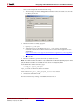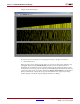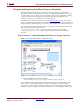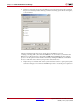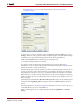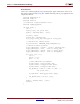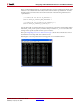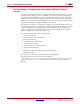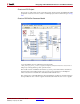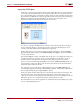User guide
System Generator for DSP User Guide www.xilinx.com 175
UG640 (v 12.2) July 23, 2010
Designing with Embedded Processors and Microcontrollers
the EDK Export Tool are more fully detailed in the topic System Generator
Compilation Types.:
As shown above, set the Compilation type to be Export as a pcore to EDK. Click on the
Settings... button to open up options for the compilation target. Accept the default settings
so that the pcore is generated and exported into the model's target directory.
Click on the Generate button to initiate the pcore export process.
4. Integrate the Exported pcore in the XPS
You will now create an XPS project and integrate the pcore into the XPS project.
Information on how to create an XPS project can be found in the topic Using XPS. Follow
the directions there to create an XPS project.
Once the XPS project is created, copy the pcore that is created by System Generator into its
local pcore repository. Since System Generator is instructed to place the pcore inside the
target directory in the previous step, you should find a directory named pcore inside the
target directory. Copy the contents of the directory into the corresponding pcore directory
inside your XPS project. If your XPS project does not contain a pcore directory, create one
before copying.
In the XPS menu, select Project > Rescan User Repositories. The pcore exported by System
Generator, named rgb2gray_plbw, will appear on the list of EDK Peripherals after the
rescan.
Follow the directions in the topic Using XPS for information on how to connect up a pcore
to the MicroBlaze™ processor in the EDK tool.
After connecting up the pcore, compile the netlist by selecting Hardware > Generate
Netlist.