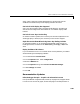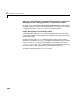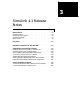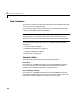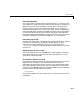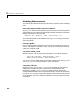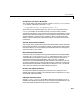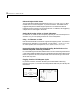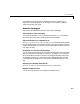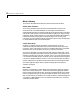User`s guide
New Features
3-3
Autoconnecting Blocks
This version makes connecting blocks significantly easier. To connect a set of
source blocks to a target block, simply select the source blocks, hold down the
Ctrl key and left--click the target block. Simulink draws connecting lines
between the source blocks and the destination block, neatly routing lines
around intervening blocks. To connect a source block to a set of target blocks,
select the target blocks, hold down the
Ctrl key and left--click the source block.
To connect two blocks, select the source block, and left-click the destination
block while holding down the
Ctrl key. Simulink connects as many ports on the
two blocks as possible (see “Autoconnecting Blocks” in Using Simulink).
Autorouting Signal Lines
Simulink now routes signal lines around intervening blocks when you connect
them either interactively (by dragging the connecting lines or using
autoconnect) or programmatically via the
add_line command’s new
'autorouting' option (see “Autorouting Option Added to add_line Command”
on page 3-4).
Displaying Storage Class on Lines
This version adds an item to the Format menu, which toggles the display of
(nonAuto) storage class on signal lines (see “RTW Storage Class” in Using
Simulink for more information).
Save Models in Release 11 Format
This release can save post-Release 11 models in Release 11 format. Simulink 3
(Release 11) can load and run converted models that do not use any
post-Release 11 features of Simulink. Simulink 3 can load converted models
that use post-Release 11 features but may not be able to simulate the model
correctly. Use the
Save as option from the Simulink File menu or the following
command to save a model in Release 11 format.
slsaveas(SYS)
See “Saving a Model in Simulink 3 (R11) format” in Using Simulink for more
information.