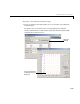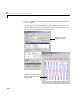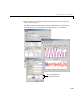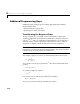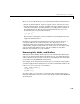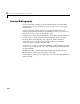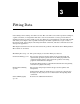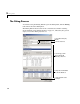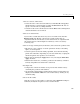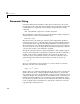User`s guide
The Fitting Process
3-3
1 Select a data set and fit name.
- Select the name of the current fit. When you click
New fit or Copy fit, a
default fit name is automatically created in the
Fit name field. You can
specify a new fit name by editing this field.
- Select the name of the current data set from the
Data set list. All imported
and smoothed data sets are listed.
2 Select an exclusion rule.
If you want to exclude data from a fit, select an exclusion rule from the
Exclusion rule list. The list contains only exclusion rules that are
compatible with the current data set. An exclusion rule is compatible with
the current data set if their lengths are identical, or if it is created by
sectioning only.
3 Select a fit type and fit options, fit the data, and evaluate the goodness of fit.
- The fit type can be a library or custom parametric model, a smoothing
spline, or an interpolant.
- Select fit options such as the fitting algorithm, and coefficient starting
points and constraints. Depending on your data and model, accepting the
default fit options often produces an excellent fit.
- Fit the data by clicking the
Apply button or by selecting the Immediate
apply
check box.
- Examine the fitted curve, residuals, goodness of fit statistics, confidence
bounds, and prediction bounds for the current fit.
4 Compare fits.
- Compare the current fit and data set to previous fits and data sets by
examining the goodness of fit statistics.
- Use the Table Options GUI to modify which goodness of fit statistics are
displayed in the
Table of Fits. You can sort the table by clicking on any
column heading.
5 Save the fit results.
If the fit is good, save the results as a structure to the MATLAB workspace.
Otherwise, modify the fit options or select another model.