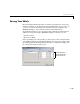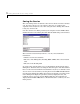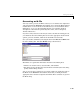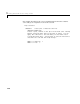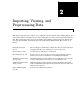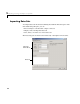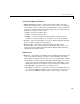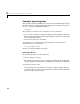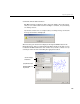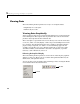User`s guide
Importing Data Sets
2-3
Construct and Name the Data Set
• Import workspace vectors — All selected variables must be the same
length. You can import only vectors, not matrices or scalars.
Infs and NaNs
are ignored because you cannot fit data containing these values, and only the
real part of a complex number is used. To perform any curve-fitting task, you
must select at least one vector of data:
-
X data — Select the predictor data.
-
Y data — Select the response data.
-
Weights — Select the weights associated with the response data. If
weights are not imported, they are assumed to be 1 for all data points.
•
Preview — The selected workspace vectors are displayed graphically in the
preview window. Weights are not displayed.
•
Data set name — The name of the imported data set. The toolbox
automatically creates a unique name for each imported data set. You can
change the name by editing this field. Click the
Create data set button to
complete the data import process.
Data Sets List
• Data sets — Lists all data sets added to the Curve Fitting Tool. The data sets
can be created from workspace variables, or from smoothing an existing
imported data set. When you select a data set, you can perform these actions:
- Click
View to open the View Data Set GUI. Using this GUI, you can view
a single data set both graphically and numerically. Additionally, you can
display data points to be excluded in a fit by selecting an exclusion rule.
- Click
Rename to change the name of a single data set.
- Click
Delete to delete one or more data sets. To select multiple data sets,
you can use the
Ctrl key and the mouse to select data sets one by one, or
you can use the
Shift key and the mouse to select a range of data sets.