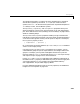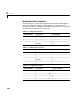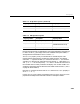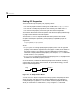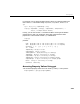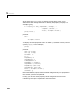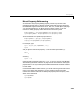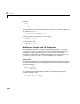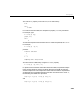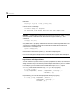User`s guide
Table Of Contents
- Preface
- Quick Start
- LTI Models
- Introduction
- Creating LTI Models
- LTI Properties
- Model Conversion
- Time Delays
- Simulink Block for LTI Systems
- References
- Operations on LTI Models
- Arrays of LTI Models
- Model Analysis Tools
- The LTI Viewer
- Introduction
- Getting Started Using the LTI Viewer: An Example
- The LTI Viewer Menus
- The Right-Click Menus
- The LTI Viewer Tools Menu
- Simulink LTI Viewer
- Control Design Tools
- The Root Locus Design GUI
- Introduction
- A Servomechanism Example
- Controller Design Using the Root Locus Design GUI
- Additional Root Locus Design GUI Features
- References
- Design Case Studies
- Reliable Computations
- Reference
- Category Tables
- acker
- append
- augstate
- balreal
- bode
- c2d
- canon
- care
- chgunits
- connect
- covar
- ctrb
- ctrbf
- d2c
- d2d
- damp
- dare
- dcgain
- delay2z
- dlqr
- dlyap
- drmodel, drss
- dsort
- dss
- dssdata
- esort
- estim
- evalfr
- feedback
- filt
- frd
- frdata
- freqresp
- gensig
- get
- gram
- hasdelay
- impulse
- initial
- inv
- isct, isdt
- isempty
- isproper
- issiso
- kalman
- kalmd
- lft
- lqgreg
- lqr
- lqrd
- lqry
- lsim
- ltiview
- lyap
- margin
- minreal
- modred
- ndims
- ngrid
- nichols
- norm
- nyquist
- obsv
- obsvf
- ord2
- pade
- parallel
- place
- pole
- pzmap
- reg
- reshape
- rlocfind
- rlocus
- rltool
- rmodel, rss
- series
- set
- sgrid
- sigma
- size
- sminreal
- ss
- ss2ss
- ssbal
- ssdata
- stack
- step
- tf
- tfdata
- totaldelay
- zero
- zgrid
- zpk
- zpkdata
- Index
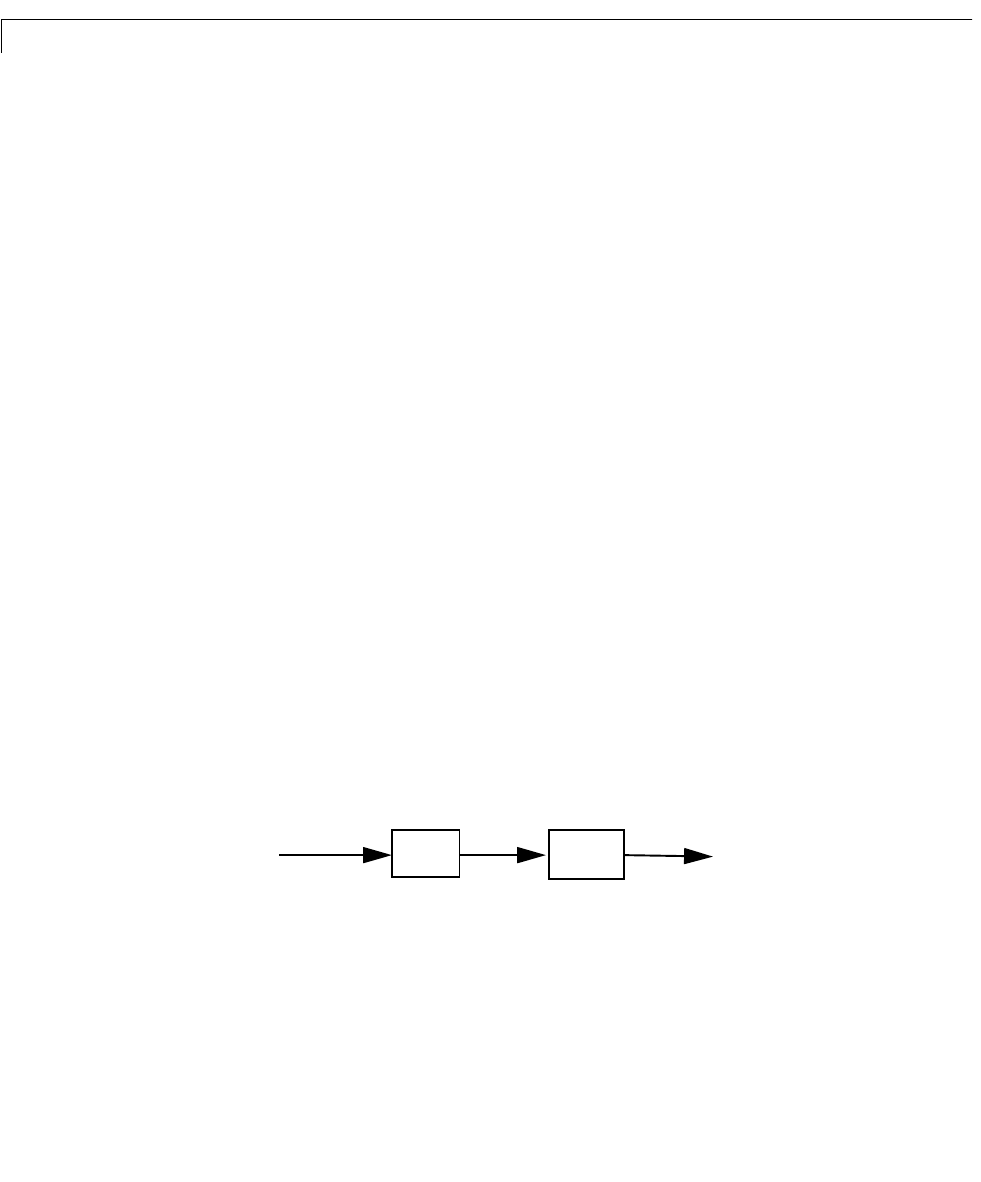
2 LTI Models
2-30
Setting LTI Properties
There are three ways to specify LTI property values:
• You can set properties when creating LTI models with
tf, zpk, ss,orfrd.
• You can set or modify the properties of an existing LTI model with
set.
• You can also set property values using structure-like assignments.
This section discusses the first two options. See “Direct Property Referencing”
on page 2-33 for details on the third option.
The function
set for LTI objects follows the same syntax as its Handle
Graphics counterpart. Specifically, each property is updated by a pair of
arguments
PropertyName,PropertyValue
where
•
PropertyName is a string specifying the property name. You can type the
property name without regard for the case (upper or lower) of the letters in
the name. Actually, you need only type any abbreviation of the property
namethat uniquelyidentifiesthe property.For example,
'user' issufficient
to refer to the
Userdata property.
•
PropertyValue is the valueto assign to theproperty (see set on page 11-193
for details on admissible property values).
As an illustration, consider the following simple SISO model for a heating
system with an input delay of 0.3 seconds, an input called “energy,” and an
output called “temperature.”
Figure 2-1: A Simple Heater Model
You can use a TF object to represent this delay system, and specify the time
delay, the input and output names, and the model history by setting the
corresponding LTI properties
. You can either set these properties directly
when you create the LTI model with
tf,orbyusingtheset command.
1
s 1+
------------
e
0.3s–
delay
energy
temperature