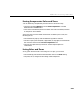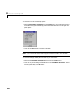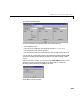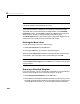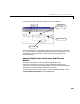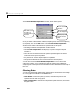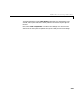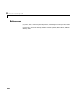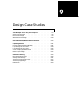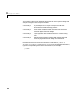User`s guide
Table Of Contents
- Preface
- Quick Start
- LTI Models
- Introduction
- Creating LTI Models
- LTI Properties
- Model Conversion
- Time Delays
- Simulink Block for LTI Systems
- References
- Operations on LTI Models
- Arrays of LTI Models
- Model Analysis Tools
- The LTI Viewer
- Introduction
- Getting Started Using the LTI Viewer: An Example
- The LTI Viewer Menus
- The Right-Click Menus
- The LTI Viewer Tools Menu
- Simulink LTI Viewer
- Control Design Tools
- The Root Locus Design GUI
- Introduction
- A Servomechanism Example
- Controller Design Using the Root Locus Design GUI
- Additional Root Locus Design GUI Features
- References
- Design Case Studies
- Reliable Computations
- Reference
- Category Tables
- acker
- append
- augstate
- balreal
- bode
- c2d
- canon
- care
- chgunits
- connect
- covar
- ctrb
- ctrbf
- d2c
- d2d
- damp
- dare
- dcgain
- delay2z
- dlqr
- dlyap
- drmodel, drss
- dsort
- dss
- dssdata
- esort
- estim
- evalfr
- feedback
- filt
- frd
- frdata
- freqresp
- gensig
- get
- gram
- hasdelay
- impulse
- initial
- inv
- isct, isdt
- isempty
- isproper
- issiso
- kalman
- kalmd
- lft
- lqgreg
- lqr
- lqrd
- lqry
- lsim
- ltiview
- lyap
- margin
- minreal
- modred
- ndims
- ngrid
- nichols
- norm
- nyquist
- obsv
- obsvf
- ord2
- pade
- parallel
- place
- pole
- pzmap
- reg
- reshape
- rlocfind
- rlocus
- rltool
- rmodel, rss
- series
- set
- sgrid
- sigma
- size
- sminreal
- ss
- ss2ss
- ssbal
- ssdata
- stack
- step
- tf
- tfdata
- totaldelay
- zero
- zgrid
- zpk
- zpkdata
- Index
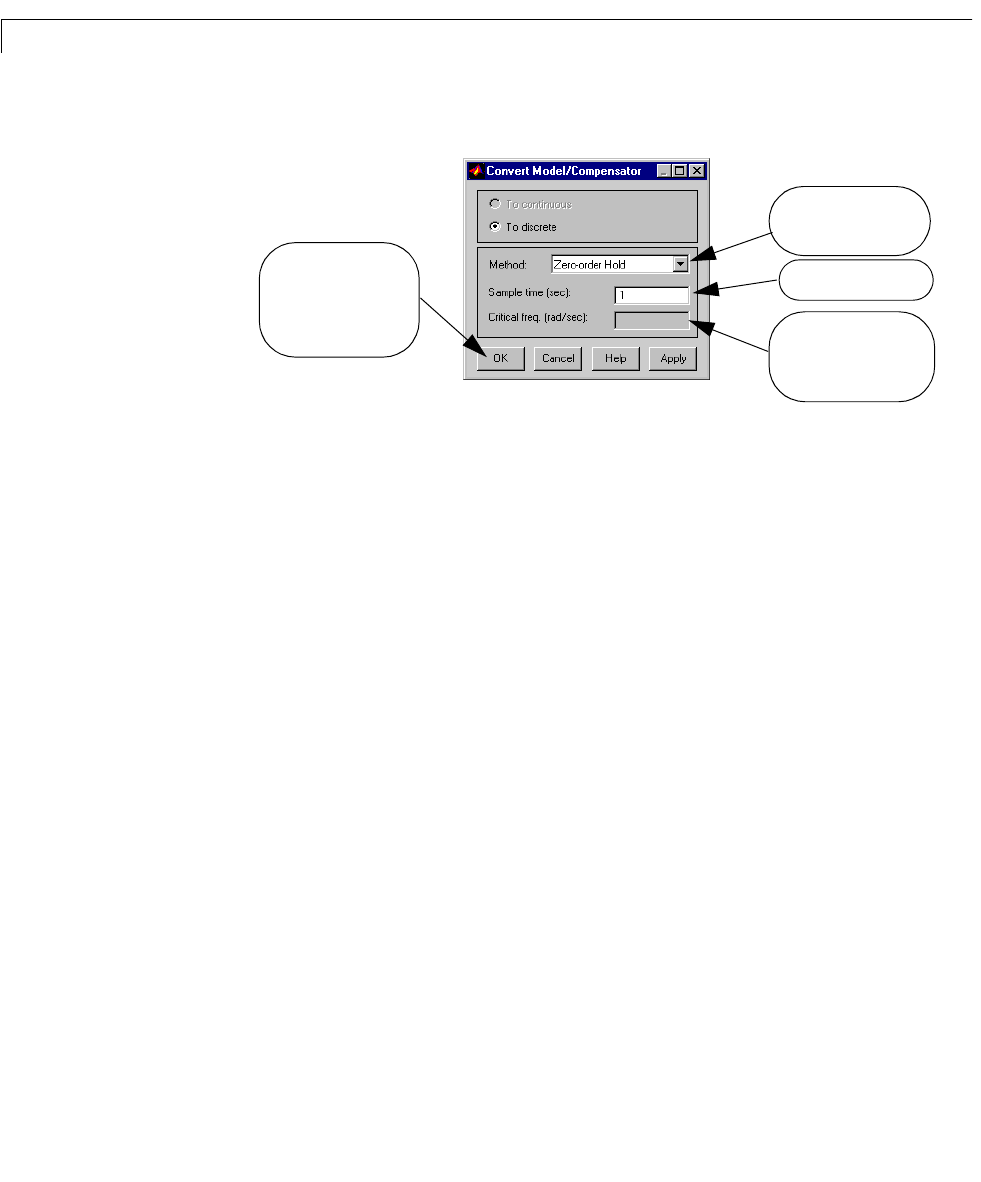
8 The Root Locus Design GUI
8-46
The Convert Model/Compensator window, shown below, opens.
Once you select a discretization method, sampling time, and critical frequency
(ifrequired),clickonthe
OK button. The Convert Model/Compensator
window closes and the discretization is performed. At this point:
• The design model and compensator are discretized.
• The
Current Compensator text displays a s ystem using the complex
variable '
z'.
• The root locus for the discrete-time system representing the converted
continuous-time s ystem is plotted.
• Any linked LTI Viewer response plots are updated.
• The grids and boundaries are converted into the discrete plane.
You can also use the
Convert Model/Compensator GUI to retrieve the
continuous system, or to re-sample the discrete system using a different
sampling time. These options are selected from the radio buttons at the top of
this GUI.
Clearing Data
Youcan clearthedesignmodeland/orcompensatorfromtheRootLocusDesign
GUI us ing options avai lable in the
Tools menu:
•
Clear Mod el: remov es the p la nt, p re -fil te r, and sensor dynami cs a nd
replaces them al l w ith unity gains.
• C
lear Compensator: removes the compensator poles and zeros, and resets
the gain to one.
Choose the discretization
method here.
Enter the sampling time.
Critical frequency is only
required for the Tustin
method.
Click on OK to convert
the model to your
specifications and close
this window.