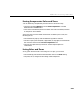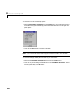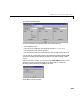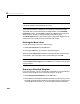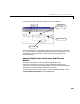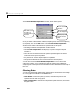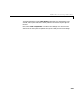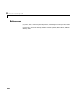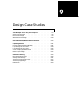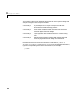User`s guide
Table Of Contents
- Preface
- Quick Start
- LTI Models
- Introduction
- Creating LTI Models
- LTI Properties
- Model Conversion
- Time Delays
- Simulink Block for LTI Systems
- References
- Operations on LTI Models
- Arrays of LTI Models
- Model Analysis Tools
- The LTI Viewer
- Introduction
- Getting Started Using the LTI Viewer: An Example
- The LTI Viewer Menus
- The Right-Click Menus
- The LTI Viewer Tools Menu
- Simulink LTI Viewer
- Control Design Tools
- The Root Locus Design GUI
- Introduction
- A Servomechanism Example
- Controller Design Using the Root Locus Design GUI
- Additional Root Locus Design GUI Features
- References
- Design Case Studies
- Reliable Computations
- Reference
- Category Tables
- acker
- append
- augstate
- balreal
- bode
- c2d
- canon
- care
- chgunits
- connect
- covar
- ctrb
- ctrbf
- d2c
- d2d
- damp
- dare
- dcgain
- delay2z
- dlqr
- dlyap
- drmodel, drss
- dsort
- dss
- dssdata
- esort
- estim
- evalfr
- feedback
- filt
- frd
- frdata
- freqresp
- gensig
- get
- gram
- hasdelay
- impulse
- initial
- inv
- isct, isdt
- isempty
- isproper
- issiso
- kalman
- kalmd
- lft
- lqgreg
- lqr
- lqrd
- lqry
- lsim
- ltiview
- lyap
- margin
- minreal
- modred
- ndims
- ngrid
- nichols
- norm
- nyquist
- obsv
- obsvf
- ord2
- pade
- parallel
- place
- pole
- pzmap
- reg
- reshape
- rlocfind
- rlocus
- rltool
- rmodel, rss
- series
- set
- sgrid
- sigma
- size
- sminreal
- ss
- ss2ss
- ssbal
- ssdata
- stack
- step
- tf
- tfdata
- totaldelay
- zero
- zgrid
- zpk
- zpkdata
- Index
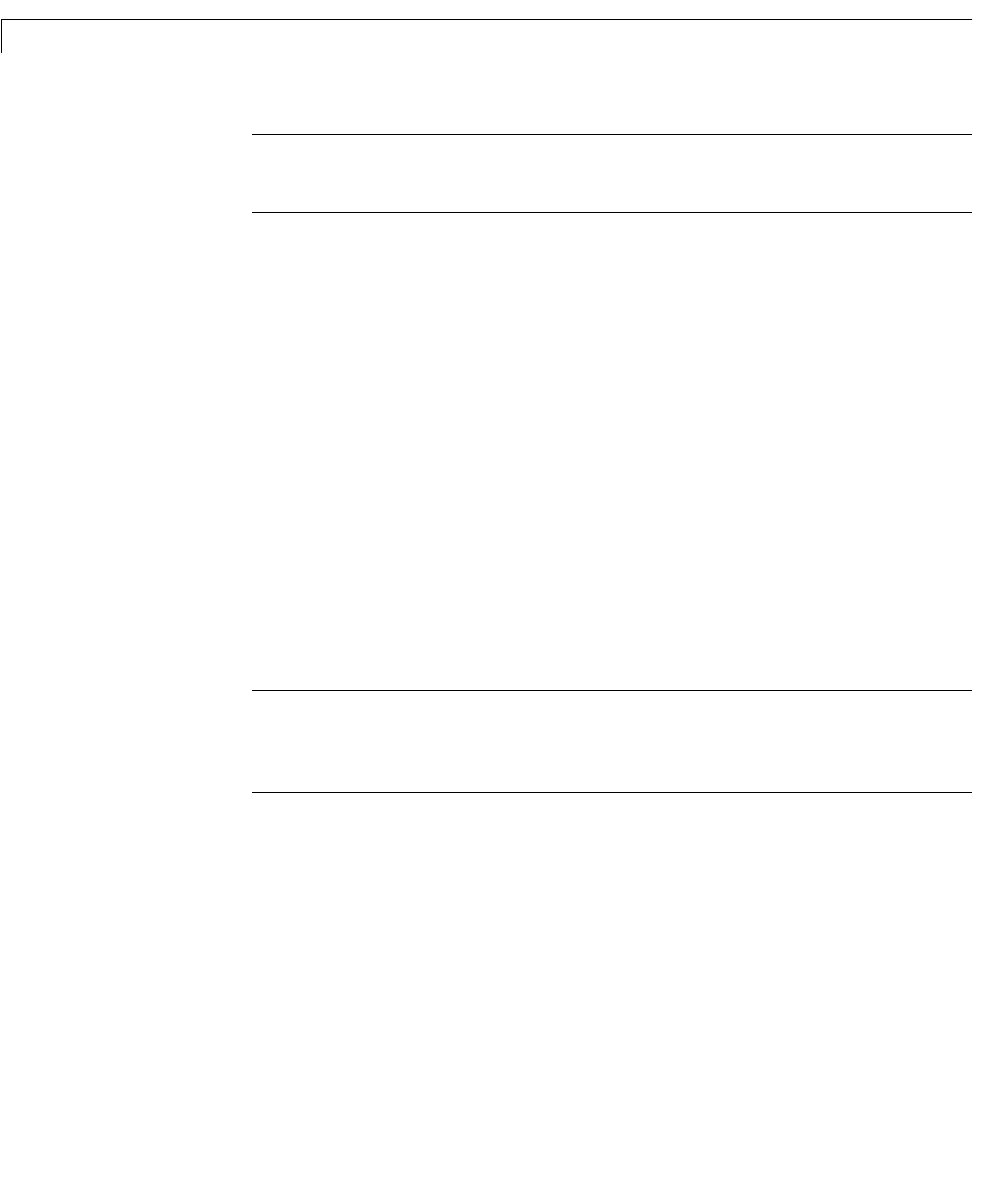
8 The Root Locus Design GUI
8-44
Note: The name s you enter in this windo w are only u sed whe n you ge nerate
a Simulink diagram of the closed-lo op structure.
To list t he denominator, (respectively, the numerator, including t he gai n)
associat ed wit h a given component of the d esig n mod el, in the
List Model
Poles/Zeros
window, click on Poles,(respectively,Zeros) of that component.
When you do, a window providing the selected information opens.
The
Show Object button in t his wind ow opens a dial og tha t dis play s the LTI
model exactly a s it would be shown at the MATLAB prompt.
Printing the Root Locus
You can print the locus the GUI is displaying by:
1 Selecting Print Locus from the File menu
2 Clicking the OK button on the printer dialog that appears
When you select
Print Locus a new MATLAB figure window containing the
locus appears. This is the figure that is printed when you press
OK.
Note: You can also generate th is roo t locus MATLAB figure w indow b y
selecting
Send Locus to Fi gure from the File menu. This figure remains open
until you close it.
Drawing a Simulink Diagram
If you have Simulink, you can use the Root Locus Design GUI to automatically
draw a Simulink diagram of the closed-loop structure. To do this:
1 Select Draw Simulink Diagram from the File menu.
2 Answer Yes to the subsequent dialog box question to confirm that you want
thedesignmodeldatatobe storedintheworkspaceusingi ts currentnames,
or answer
No to this question, if you want to abort drawing the diagram.