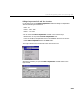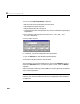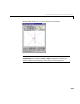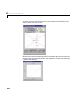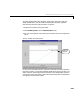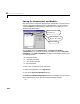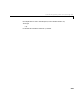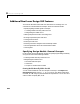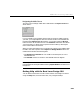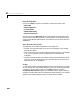User`s guide
Table Of Contents
- Preface
- Quick Start
- LTI Models
- Introduction
- Creating LTI Models
- LTI Properties
- Model Conversion
- Time Delays
- Simulink Block for LTI Systems
- References
- Operations on LTI Models
- Arrays of LTI Models
- Model Analysis Tools
- The LTI Viewer
- Introduction
- Getting Started Using the LTI Viewer: An Example
- The LTI Viewer Menus
- The Right-Click Menus
- The LTI Viewer Tools Menu
- Simulink LTI Viewer
- Control Design Tools
- The Root Locus Design GUI
- Introduction
- A Servomechanism Example
- Controller Design Using the Root Locus Design GUI
- Additional Root Locus Design GUI Features
- References
- Design Case Studies
- Reliable Computations
- Reference
- Category Tables
- acker
- append
- augstate
- balreal
- bode
- c2d
- canon
- care
- chgunits
- connect
- covar
- ctrb
- ctrbf
- d2c
- d2d
- damp
- dare
- dcgain
- delay2z
- dlqr
- dlyap
- drmodel, drss
- dsort
- dss
- dssdata
- esort
- estim
- evalfr
- feedback
- filt
- frd
- frdata
- freqresp
- gensig
- get
- gram
- hasdelay
- impulse
- initial
- inv
- isct, isdt
- isempty
- isproper
- issiso
- kalman
- kalmd
- lft
- lqgreg
- lqr
- lqrd
- lqry
- lsim
- ltiview
- lyap
- margin
- minreal
- modred
- ndims
- ngrid
- nichols
- norm
- nyquist
- obsv
- obsvf
- ord2
- pade
- parallel
- place
- pole
- pzmap
- reg
- reshape
- rlocfind
- rlocus
- rltool
- rmodel, rss
- series
- set
- sgrid
- sigma
- size
- sminreal
- ss
- ss2ss
- ssbal
- ssdata
- stack
- step
- tf
- tfdata
- totaldelay
- zero
- zgrid
- zpk
- zpkdata
- Index
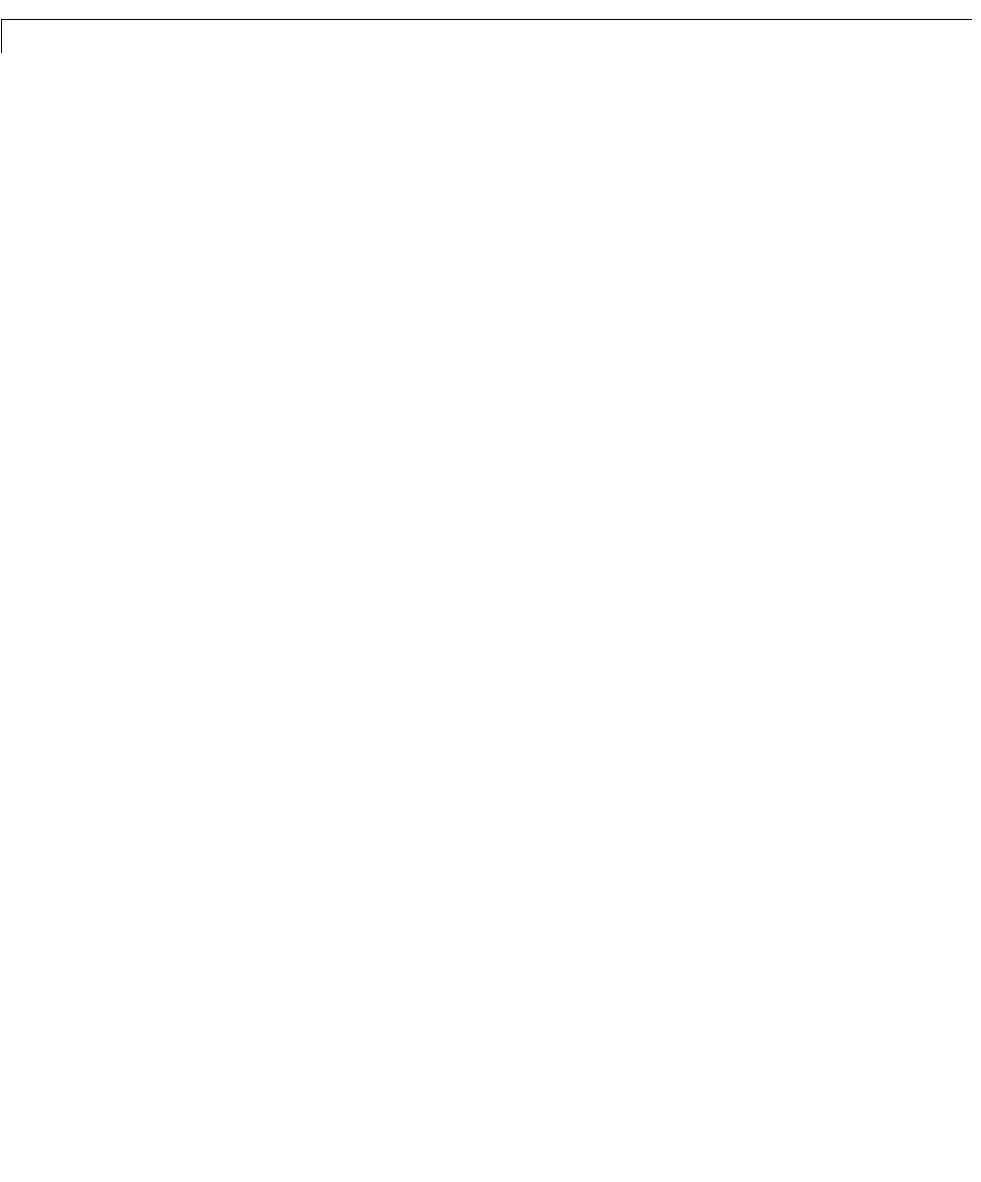
8 The Root Locus Design GUI
8-40
Using the Help Menu
Click on the Help menu and you find that it contains five menu items:
•
Main Help
• Edit Compensator
• Convert Model
• Add Grid/Boundary
• Set Axis Preferences
The first menu item, Main Help, opens a help window that describes how to
use the controls located on the Root Locus Design GUI. The remaining menu
items provide additional information on the features you can access from the
Tools menu.
Using the Status Bar for Help
The status bar at the bottom of the Root Locus Design GUI:
• Provides you with information, hints, and error messages as you proceed
through your design.
• Lets you know ifyouhave triedtoundertake anaction the GUIisnotcapable
of, or if a GUI operation you have performed has successfully been
completed.
• Provides information about the location of newly placed compensator poles
and zeros, as well as the damping ratio, natural frequency, and location of
polesandzerosasyoudragthem.
Tooltips
Youcanobtainsimplereminders(tooltips)onhowtouse theRootLocusDesign
GUI by moving your mouse and putting the cursor over one of these features.
For example, if you put the cursor over the
Step checkbox, its tooltip,
Closed-loop step response, appears just below the button. When a tooltip is
available, asmallbubble containing informationabout thefeatureyou selected
appears. This bubble disappears when you move the mouse again.