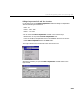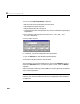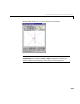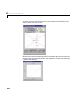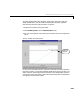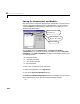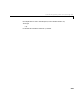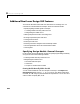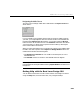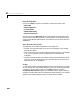User`s guide
Table Of Contents
- Preface
- Quick Start
- LTI Models
- Introduction
- Creating LTI Models
- LTI Properties
- Model Conversion
- Time Delays
- Simulink Block for LTI Systems
- References
- Operations on LTI Models
- Arrays of LTI Models
- Model Analysis Tools
- The LTI Viewer
- Introduction
- Getting Started Using the LTI Viewer: An Example
- The LTI Viewer Menus
- The Right-Click Menus
- The LTI Viewer Tools Menu
- Simulink LTI Viewer
- Control Design Tools
- The Root Locus Design GUI
- Introduction
- A Servomechanism Example
- Controller Design Using the Root Locus Design GUI
- Additional Root Locus Design GUI Features
- References
- Design Case Studies
- Reliable Computations
- Reference
- Category Tables
- acker
- append
- augstate
- balreal
- bode
- c2d
- canon
- care
- chgunits
- connect
- covar
- ctrb
- ctrbf
- d2c
- d2d
- damp
- dare
- dcgain
- delay2z
- dlqr
- dlyap
- drmodel, drss
- dsort
- dss
- dssdata
- esort
- estim
- evalfr
- feedback
- filt
- frd
- frdata
- freqresp
- gensig
- get
- gram
- hasdelay
- impulse
- initial
- inv
- isct, isdt
- isempty
- isproper
- issiso
- kalman
- kalmd
- lft
- lqgreg
- lqr
- lqrd
- lqry
- lsim
- ltiview
- lyap
- margin
- minreal
- modred
- ndims
- ngrid
- nichols
- norm
- nyquist
- obsv
- obsvf
- ord2
- pade
- parallel
- place
- pole
- pzmap
- reg
- reshape
- rlocfind
- rlocus
- rltool
- rmodel, rss
- series
- set
- sgrid
- sigma
- size
- sminreal
- ss
- ss2ss
- ssbal
- ssdata
- stack
- step
- tf
- tfdata
- totaldelay
- zero
- zgrid
- zpk
- zpkdata
- Index
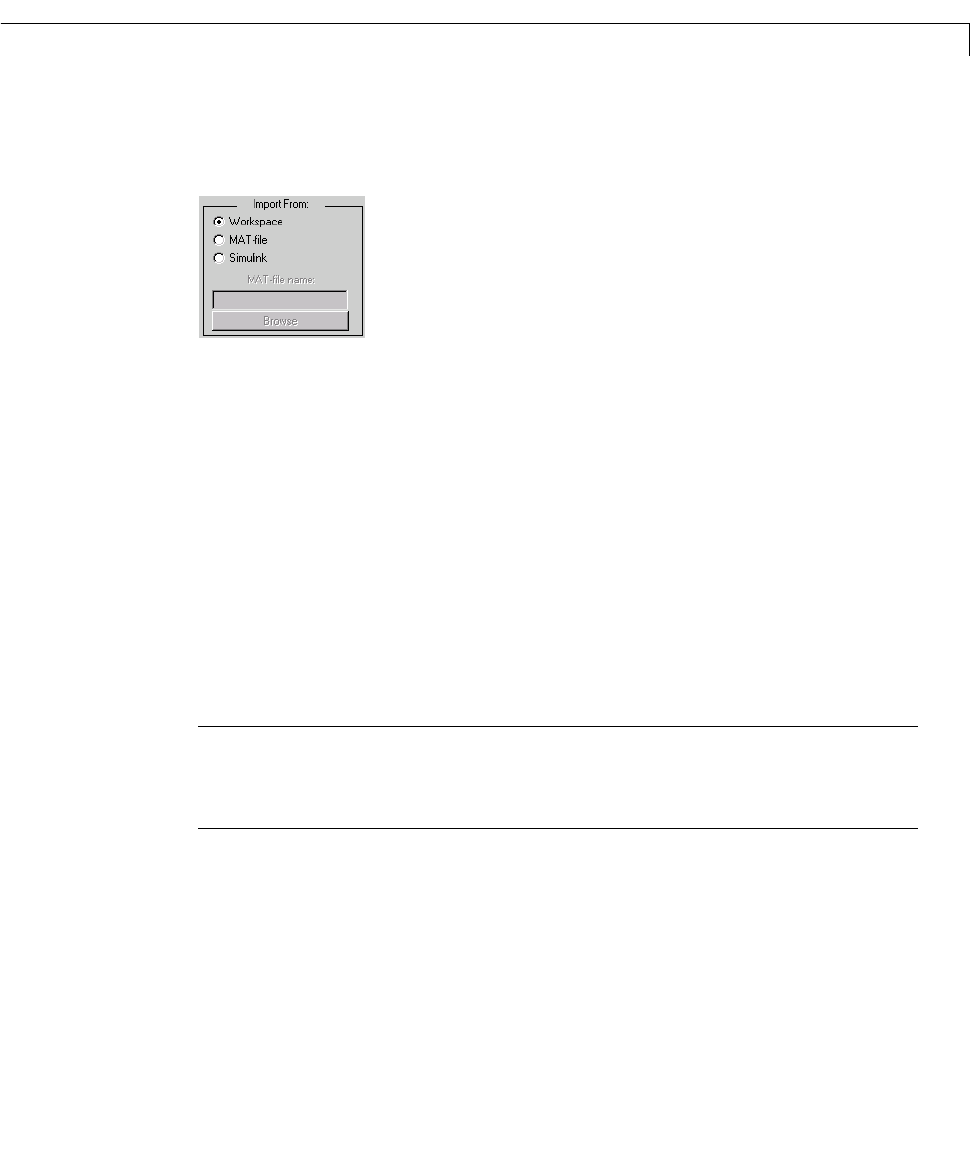
Additional Root Locus Design GUI Features
8-39
Designating the Model Source
The source of your design model data is indicated in the Import From field
shown below.
If you are loading your models from MAT-files or Simulink models saved on
yourdisk,youarepromptedtoenterthenameofthefileintheeditabletext
box below the
Import From radio buttons. You can also select the Browse
button to search for and select the file. The Simulink radio button also allows
you to load SISO LTI blocks from an open Simulink model, by entering the
name of the model in the text box.
When you select the model source, its contents are shown in the model listbox
located in the central portion of the
Import LTI Design Model window. The
model listbox contains the following data:
• For
Workspace or MAT-file: All LTI models in the workspace, or in the
selected MAT-file
• For
Simulink: All the LTI blocks in the selected Simulink diagram
Note: If you want to load models saved in more than one MAT-file, load these
intothe MATLAB workspace beforeselecting
Import Model on the Root Locus
Design GUI.
Getting Help with the Root Locus Design GUI
You can obtain instructions on how to use the Root Locus Design GUI either
using the
Help menu, from the status bar, or by using the tooltips.