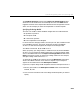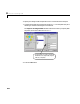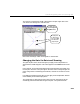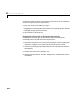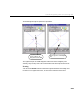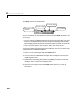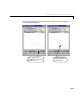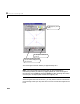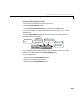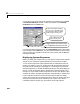User`s guide
Table Of Contents
- Preface
- Quick Start
- LTI Models
- Introduction
- Creating LTI Models
- LTI Properties
- Model Conversion
- Time Delays
- Simulink Block for LTI Systems
- References
- Operations on LTI Models
- Arrays of LTI Models
- Model Analysis Tools
- The LTI Viewer
- Introduction
- Getting Started Using the LTI Viewer: An Example
- The LTI Viewer Menus
- The Right-Click Menus
- The LTI Viewer Tools Menu
- Simulink LTI Viewer
- Control Design Tools
- The Root Locus Design GUI
- Introduction
- A Servomechanism Example
- Controller Design Using the Root Locus Design GUI
- Additional Root Locus Design GUI Features
- References
- Design Case Studies
- Reliable Computations
- Reference
- Category Tables
- acker
- append
- augstate
- balreal
- bode
- c2d
- canon
- care
- chgunits
- connect
- covar
- ctrb
- ctrbf
- d2c
- d2d
- damp
- dare
- dcgain
- delay2z
- dlqr
- dlyap
- drmodel, drss
- dsort
- dss
- dssdata
- esort
- estim
- evalfr
- feedback
- filt
- frd
- frdata
- freqresp
- gensig
- get
- gram
- hasdelay
- impulse
- initial
- inv
- isct, isdt
- isempty
- isproper
- issiso
- kalman
- kalmd
- lft
- lqgreg
- lqr
- lqrd
- lqry
- lsim
- ltiview
- lyap
- margin
- minreal
- modred
- ndims
- ngrid
- nichols
- norm
- nyquist
- obsv
- obsvf
- ord2
- pade
- parallel
- place
- pole
- pzmap
- reg
- reshape
- rlocfind
- rlocus
- rltool
- rmodel, rss
- series
- set
- sgrid
- sigma
- size
- sminreal
- ss
- ss2ss
- ssbal
- ssdata
- stack
- step
- tf
- tfdata
- totaldelay
- zero
- zgrid
- zpk
- zpkdata
- Index
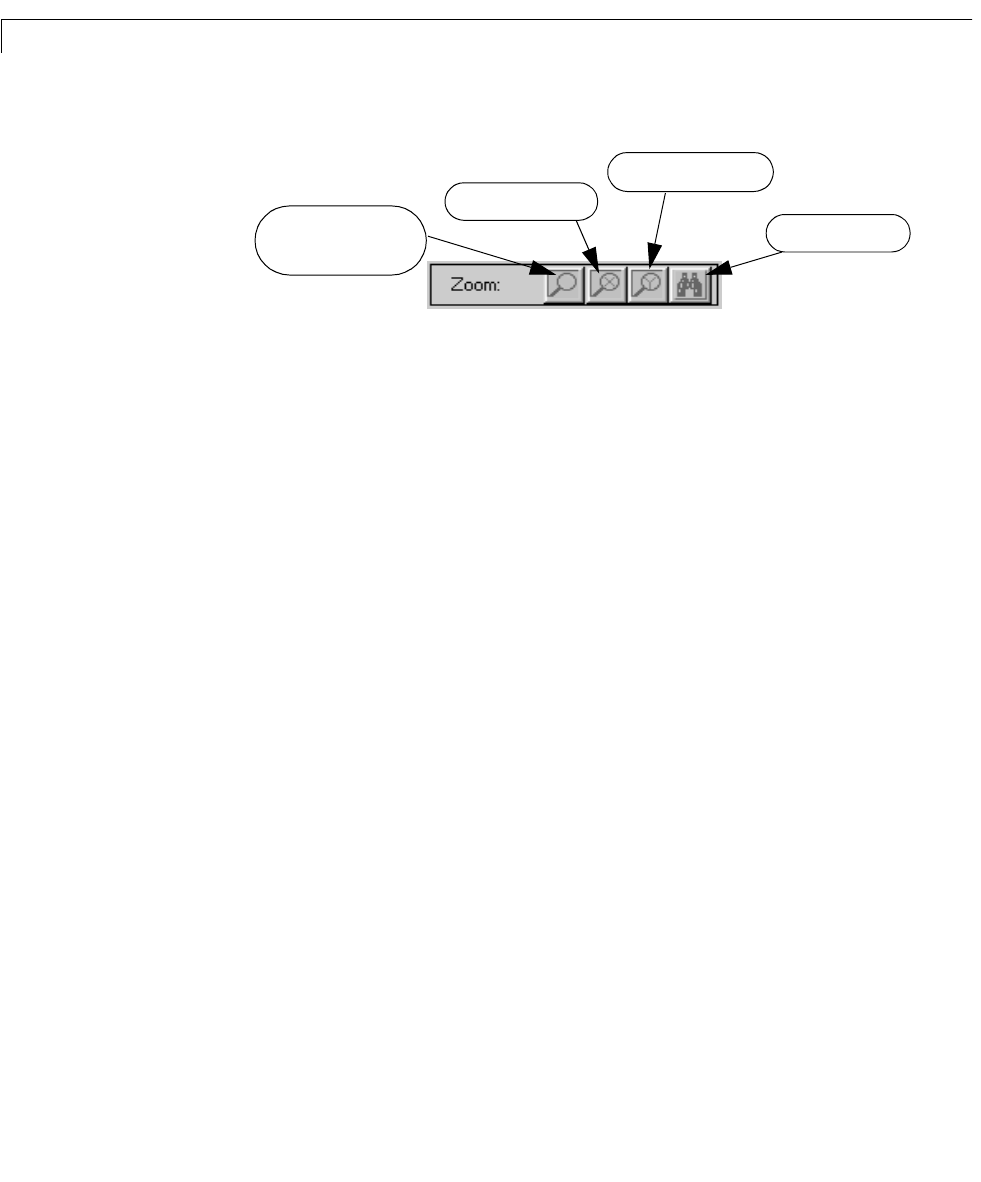
8 The Root Locus Design GUI
8-16
The Zoom controls are shown below.
Once it is selected, you can operate any of the first three
Zoom buttons in one
of two ways.
• Use your mouse to rubberband around the area on the plot region you want
to focus on. Rubberbanding involv es clicking and holding the mouse down,
whiledragging the mousepointer around theregion of intereston the screen.
• Click in the plot region in the vicinity on which you want to focus.
To move the closed-loop poles closer to the imaginary axis on your root locus by
zooming with the rubberband method:
1 Zoom in X-Y by selecting the left-most Zoom button.
2 Use your mouse to rubberband the region of t he imaginary axis near the
closed-loop pole there.
3 Readjust the closed-loop pole position by grabbing it with the mouse and
moving it until it rests on the imaginary axis.
4 Zoom out by clicking on the fourth Zoom button, (the icon is a pair of
binoculars).
Zoom in both the x- and
y- directions.
Zoom in the x-direction.
Zoom in the y-direction.
Zoom out to full view.