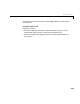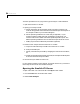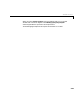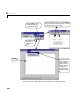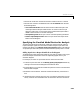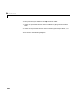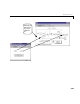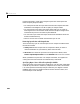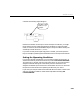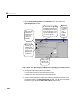User`s guide
Table Of Contents
- Preface
- Quick Start
- LTI Models
- Introduction
- Creating LTI Models
- LTI Properties
- Model Conversion
- Time Delays
- Simulink Block for LTI Systems
- References
- Operations on LTI Models
- Arrays of LTI Models
- Model Analysis Tools
- The LTI Viewer
- Introduction
- Getting Started Using the LTI Viewer: An Example
- The LTI Viewer Menus
- The Right-Click Menus
- The LTI Viewer Tools Menu
- Simulink LTI Viewer
- Control Design Tools
- The Root Locus Design GUI
- Introduction
- A Servomechanism Example
- Controller Design Using the Root Locus Design GUI
- Additional Root Locus Design GUI Features
- References
- Design Case Studies
- Reliable Computations
- Reference
- Category Tables
- acker
- append
- augstate
- balreal
- bode
- c2d
- canon
- care
- chgunits
- connect
- covar
- ctrb
- ctrbf
- d2c
- d2d
- damp
- dare
- dcgain
- delay2z
- dlqr
- dlyap
- drmodel, drss
- dsort
- dss
- dssdata
- esort
- estim
- evalfr
- feedback
- filt
- frd
- frdata
- freqresp
- gensig
- get
- gram
- hasdelay
- impulse
- initial
- inv
- isct, isdt
- isempty
- isproper
- issiso
- kalman
- kalmd
- lft
- lqgreg
- lqr
- lqrd
- lqry
- lsim
- ltiview
- lyap
- margin
- minreal
- modred
- ndims
- ngrid
- nichols
- norm
- nyquist
- obsv
- obsvf
- ord2
- pade
- parallel
- place
- pole
- pzmap
- reg
- reshape
- rlocfind
- rlocus
- rltool
- rmodel, rss
- series
- set
- sgrid
- sigma
- size
- sminreal
- ss
- ss2ss
- ssbal
- ssdata
- stack
- step
- tf
- tfdata
- totaldelay
- zero
- zgrid
- zpk
- zpkdata
- Index
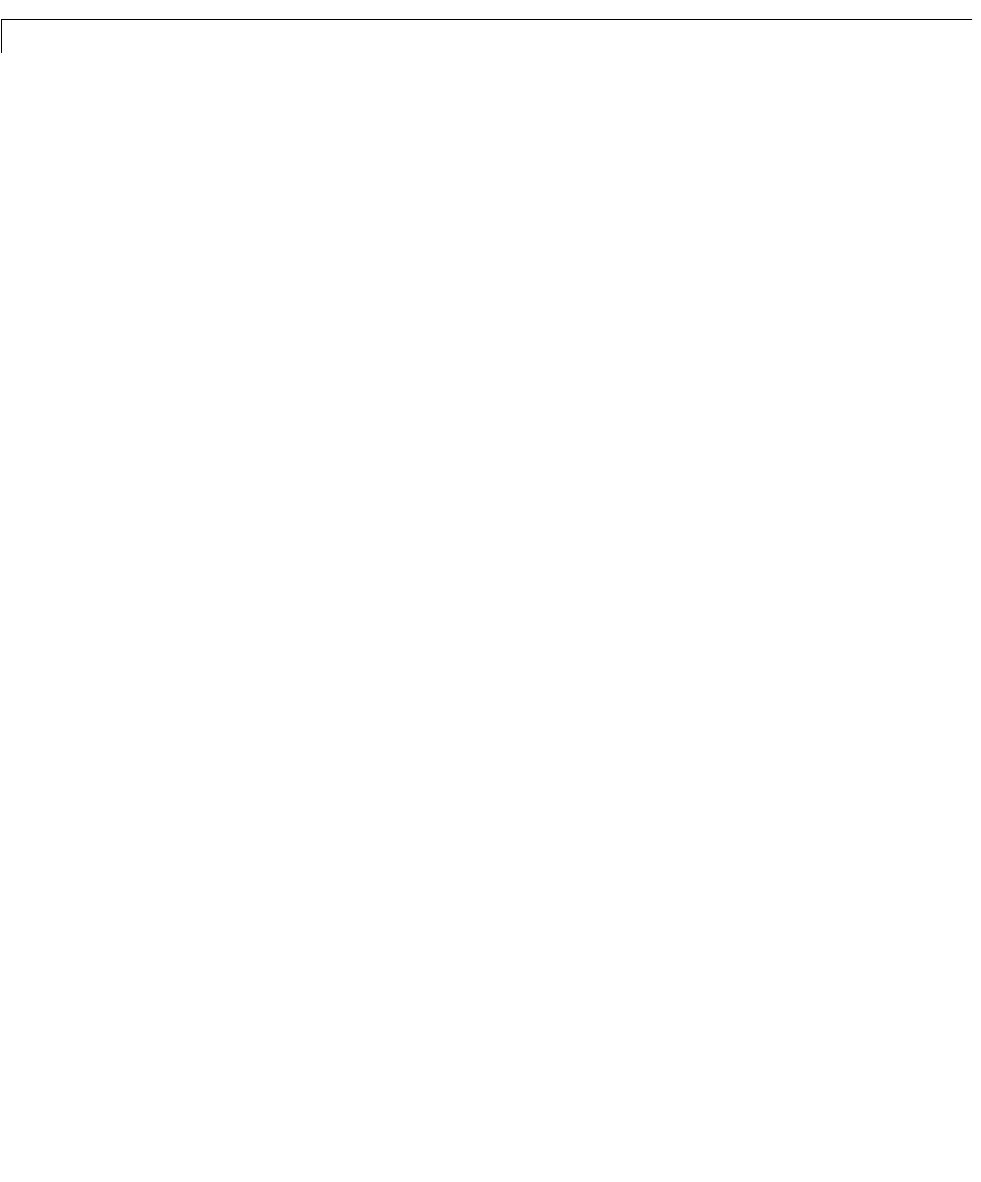
6 The LTI Viewer
6-50
The basic procedure for carrying out this type of analysis is outlined below:
1 Open the Simulink LTI Viewer.
2 Specify your analysis model:
a Specify the portion of the Simulink model you want to analyze. This
involves using special Simulink blocks to locate the inputs and outputs of
this analysis model on your Simulink diagram.
b Set the operating conditions for linear analysis (optional). If your
Simulink model includes nonlinear components, the Simuli nk L TI
Viewer linearizes the model around the specified operation point. The
default operating conditions have all state and input values set to zero.
c Modify any Simulink model block parameters (optional).
3 Perform linear analysis with the Simulink LTI Viewer:
a Import a linearized analysis model to the Simulink LTI Viewer.
b Analyze the Bode plot.
c Specify a second analysis model by changing the value of the Gain block,
Mu.
d Import the second linearized analysis model, and compare the Bode plots
of the two linearized analysis models.
4 Save the analysis models for future use.
In the remaining sections of this chapter, we explain how to carry out each of
these steps on the van der Pol oscillator example.
Opening the Simulink LTI Viewer
To open a S imulink LTI Viewer linked to the vdp Simulink model:
1 Go to the Tools menu on the Simulink model.
2 Select Linear Analys is.