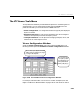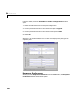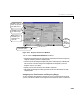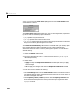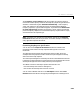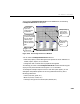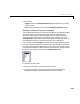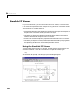User`s guide
Table Of Contents
- Preface
- Quick Start
- LTI Models
- Introduction
- Creating LTI Models
- LTI Properties
- Model Conversion
- Time Delays
- Simulink Block for LTI Systems
- References
- Operations on LTI Models
- Arrays of LTI Models
- Model Analysis Tools
- The LTI Viewer
- Introduction
- Getting Started Using the LTI Viewer: An Example
- The LTI Viewer Menus
- The Right-Click Menus
- The LTI Viewer Tools Menu
- Simulink LTI Viewer
- Control Design Tools
- The Root Locus Design GUI
- Introduction
- A Servomechanism Example
- Controller Design Using the Root Locus Design GUI
- Additional Root Locus Design GUI Features
- References
- Design Case Studies
- Reliable Computations
- Reference
- Category Tables
- acker
- append
- augstate
- balreal
- bode
- c2d
- canon
- care
- chgunits
- connect
- covar
- ctrb
- ctrbf
- d2c
- d2d
- damp
- dare
- dcgain
- delay2z
- dlqr
- dlyap
- drmodel, drss
- dsort
- dss
- dssdata
- esort
- estim
- evalfr
- feedback
- filt
- frd
- frdata
- freqresp
- gensig
- get
- gram
- hasdelay
- impulse
- initial
- inv
- isct, isdt
- isempty
- isproper
- issiso
- kalman
- kalmd
- lft
- lqgreg
- lqr
- lqrd
- lqry
- lsim
- ltiview
- lyap
- margin
- minreal
- modred
- ndims
- ngrid
- nichols
- norm
- nyquist
- obsv
- obsvf
- ord2
- pade
- parallel
- place
- pole
- pzmap
- reg
- reshape
- rlocfind
- rlocus
- rltool
- rmodel, rss
- series
- set
- sgrid
- sigma
- size
- sminreal
- ss
- ss2ss
- ssbal
- ssdata
- stack
- step
- tf
- tfdata
- totaldelay
- zero
- zgrid
- zpk
- zpkdata
- Index
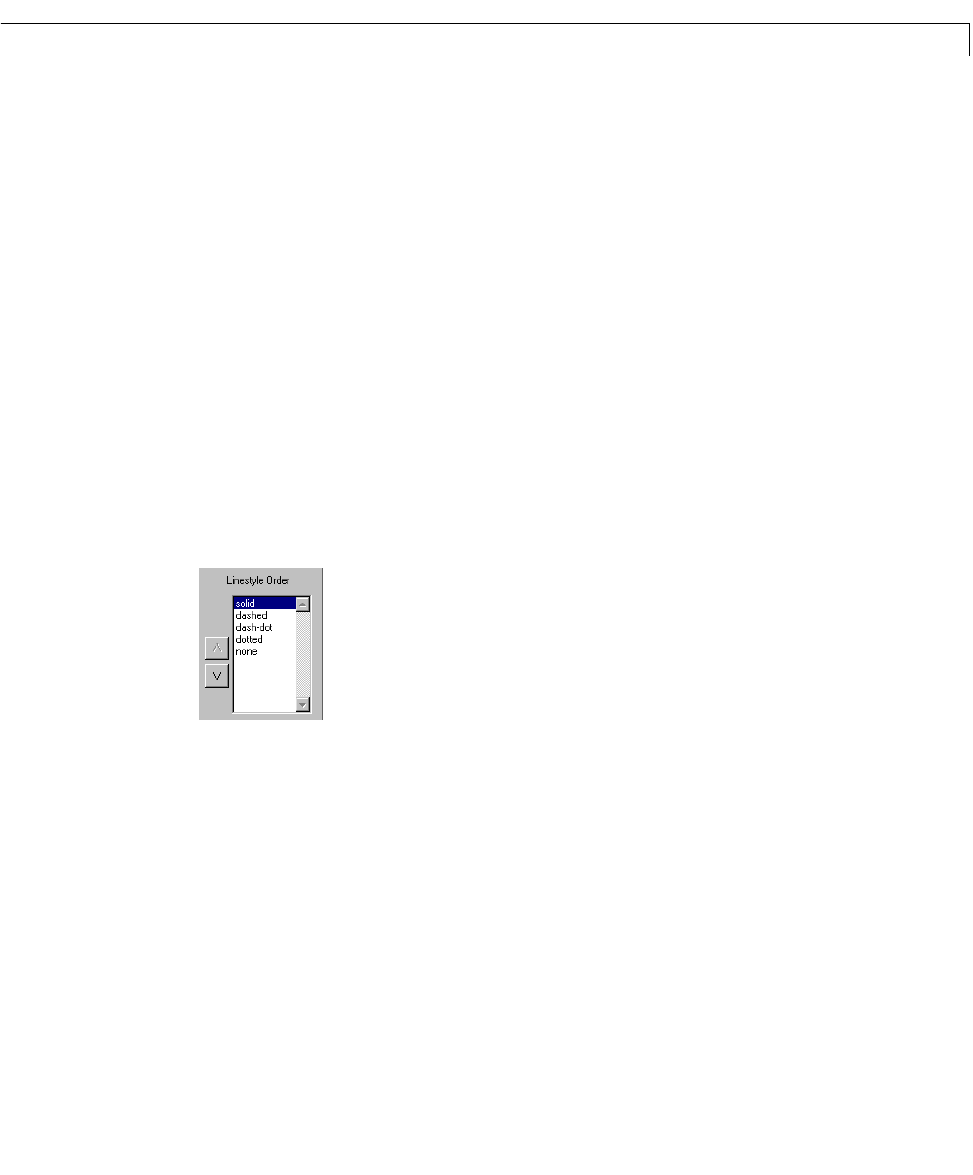
The LTI Viewer Tools Menu
6-47
2 Select either:
-
Apply to keep the Linestyle Preferences window open when you apply
these changes
-
OK to apply the changes and close the Linestyle Preferences window
The Order in which Line Properties are Assigned
You can determine the order in which the line properties are applied to models
(or inputs, outputs, or I/O channels) by referring to the o rder of the line
properties in the listboxes. The three listboxes tell you the default order in
which each of the line properties will be applied. For example, look at the
Linestyle Order listbox and notice that the responses from the first input will
be plotted with a solid line , and the second input with a dashe d line.
If, for example, (while
Linestyle is assigned to distinguish models by inputs),
you want to plot the response from the first input with dashed lines and those
from the second input with dotted lines, you can use the up and down arrows
totheleftofeachlistbox toreorderthe entriesin thelistboxes. The figurebelow
showstheupanddownarrowsandthe
Linestyle Order listbox.
To change any listbox order:
1 Select the line property you want to move in the list.
2 Press the up and down arrows to the left of that listbox to move the
highlighted prop ert y in the desired direction w ithin the listbox.