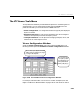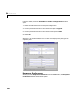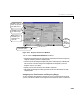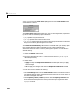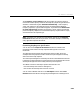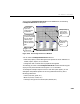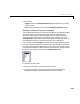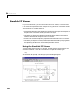User`s guide
Table Of Contents
- Preface
- Quick Start
- LTI Models
- Introduction
- Creating LTI Models
- LTI Properties
- Model Conversion
- Time Delays
- Simulink Block for LTI Systems
- References
- Operations on LTI Models
- Arrays of LTI Models
- Model Analysis Tools
- The LTI Viewer
- Introduction
- Getting Started Using the LTI Viewer: An Example
- The LTI Viewer Menus
- The Right-Click Menus
- The LTI Viewer Tools Menu
- Simulink LTI Viewer
- Control Design Tools
- The Root Locus Design GUI
- Introduction
- A Servomechanism Example
- Controller Design Using the Root Locus Design GUI
- Additional Root Locus Design GUI Features
- References
- Design Case Studies
- Reliable Computations
- Reference
- Category Tables
- acker
- append
- augstate
- balreal
- bode
- c2d
- canon
- care
- chgunits
- connect
- covar
- ctrb
- ctrbf
- d2c
- d2d
- damp
- dare
- dcgain
- delay2z
- dlqr
- dlyap
- drmodel, drss
- dsort
- dss
- dssdata
- esort
- estim
- evalfr
- feedback
- filt
- frd
- frdata
- freqresp
- gensig
- get
- gram
- hasdelay
- impulse
- initial
- inv
- isct, isdt
- isempty
- isproper
- issiso
- kalman
- kalmd
- lft
- lqgreg
- lqr
- lqrd
- lqry
- lsim
- ltiview
- lyap
- margin
- minreal
- modred
- ndims
- ngrid
- nichols
- norm
- nyquist
- obsv
- obsvf
- ord2
- pade
- parallel
- place
- pole
- pzmap
- reg
- reshape
- rlocfind
- rlocus
- rltool
- rmodel, rss
- series
- set
- sgrid
- sigma
- size
- sminreal
- ss
- ss2ss
- ssbal
- ssdata
- stack
- step
- tf
- tfdata
- totaldelay
- zero
- zgrid
- zpk
- zpkdata
- Index
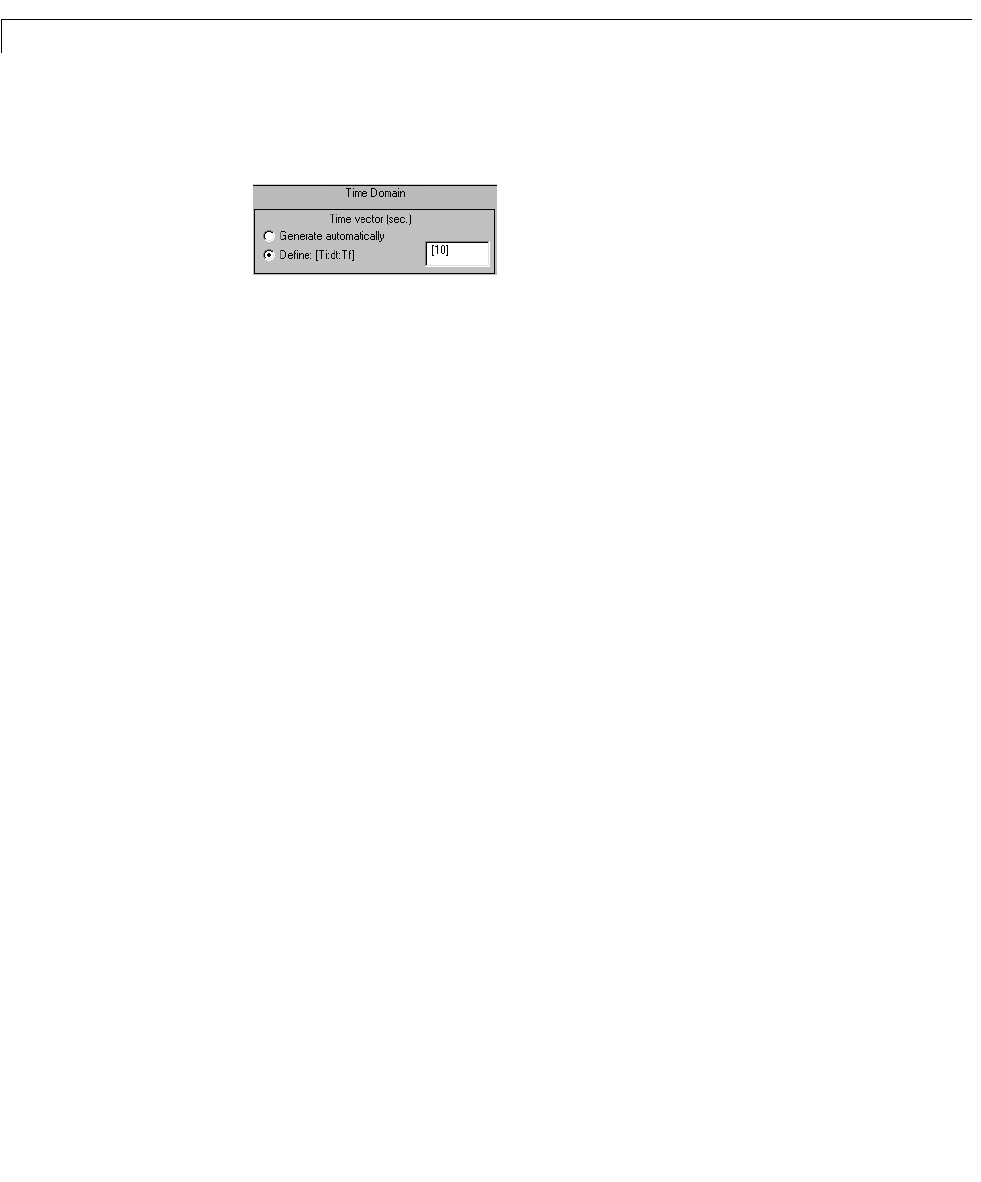
6 The LTI Viewer
6-42
value. You can use the Time vector (sec.) portionoftheTime Domain field
shown below to do this.
The
Time vector (sec.) field accepts one, two, or three arguments, separated
by colons and surrounded by squa re brackets:
•
[Tf] specifies only the final time.
•
[Ti:Tf] specifies the initial and final time.
•
[Ti:dt:Tf] specifies the initial and final time and provides the incremental
step
dt to use when generating the time vector.
The
Generate automatically radio button is selected when you initially open
this window. With this option selected, the LTI Viewer automatically
determinesthetimevectortouseforplottingtheresponse.Tooverridethe
default setting:
1 Select the Define radio button.
2 Enter the desired final time Tf or the new time vector as [Ti:dt:Tf] as
described previously.
3 Select either:
-
Apply to keep the Response Preferences window open when you apply
these changes
-
OK to apply the changes and close the Response Preferences window
You can also use this window for setting:
• The
Y-axis Range sectionoftheTime Domain field to override the vertical
axis default settings: Enter the desired vertical axis limit as a row vector of
the lower and upper axis limit.
• The
Frequency vector (rad/sec.) sectionoftheFrequency Domain field:
Enter the desired frequencies as if they were the input arguments of the
logspace function.