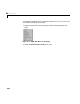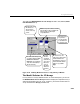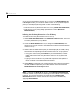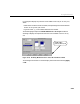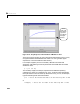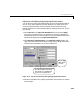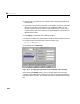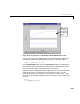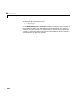User`s guide
Table Of Contents
- Preface
- Quick Start
- LTI Models
- Introduction
- Creating LTI Models
- LTI Properties
- Model Conversion
- Time Delays
- Simulink Block for LTI Systems
- References
- Operations on LTI Models
- Arrays of LTI Models
- Model Analysis Tools
- The LTI Viewer
- Introduction
- Getting Started Using the LTI Viewer: An Example
- The LTI Viewer Menus
- The Right-Click Menus
- The LTI Viewer Tools Menu
- Simulink LTI Viewer
- Control Design Tools
- The Root Locus Design GUI
- Introduction
- A Servomechanism Example
- Controller Design Using the Root Locus Design GUI
- Additional Root Locus Design GUI Features
- References
- Design Case Studies
- Reliable Computations
- Reference
- Category Tables
- acker
- append
- augstate
- balreal
- bode
- c2d
- canon
- care
- chgunits
- connect
- covar
- ctrb
- ctrbf
- d2c
- d2d
- damp
- dare
- dcgain
- delay2z
- dlqr
- dlyap
- drmodel, drss
- dsort
- dss
- dssdata
- esort
- estim
- evalfr
- feedback
- filt
- frd
- frdata
- freqresp
- gensig
- get
- gram
- hasdelay
- impulse
- initial
- inv
- isct, isdt
- isempty
- isproper
- issiso
- kalman
- kalmd
- lft
- lqgreg
- lqr
- lqrd
- lqry
- lsim
- ltiview
- lyap
- margin
- minreal
- modred
- ndims
- ngrid
- nichols
- norm
- nyquist
- obsv
- obsvf
- ord2
- pade
- parallel
- place
- pole
- pzmap
- reg
- reshape
- rlocfind
- rlocus
- rltool
- rmodel, rss
- series
- set
- sgrid
- sigma
- size
- sminreal
- ss
- ss2ss
- ssbal
- ssdata
- stack
- step
- tf
- tfdata
- totaldelay
- zero
- zgrid
- zpk
- zpkdata
- Index
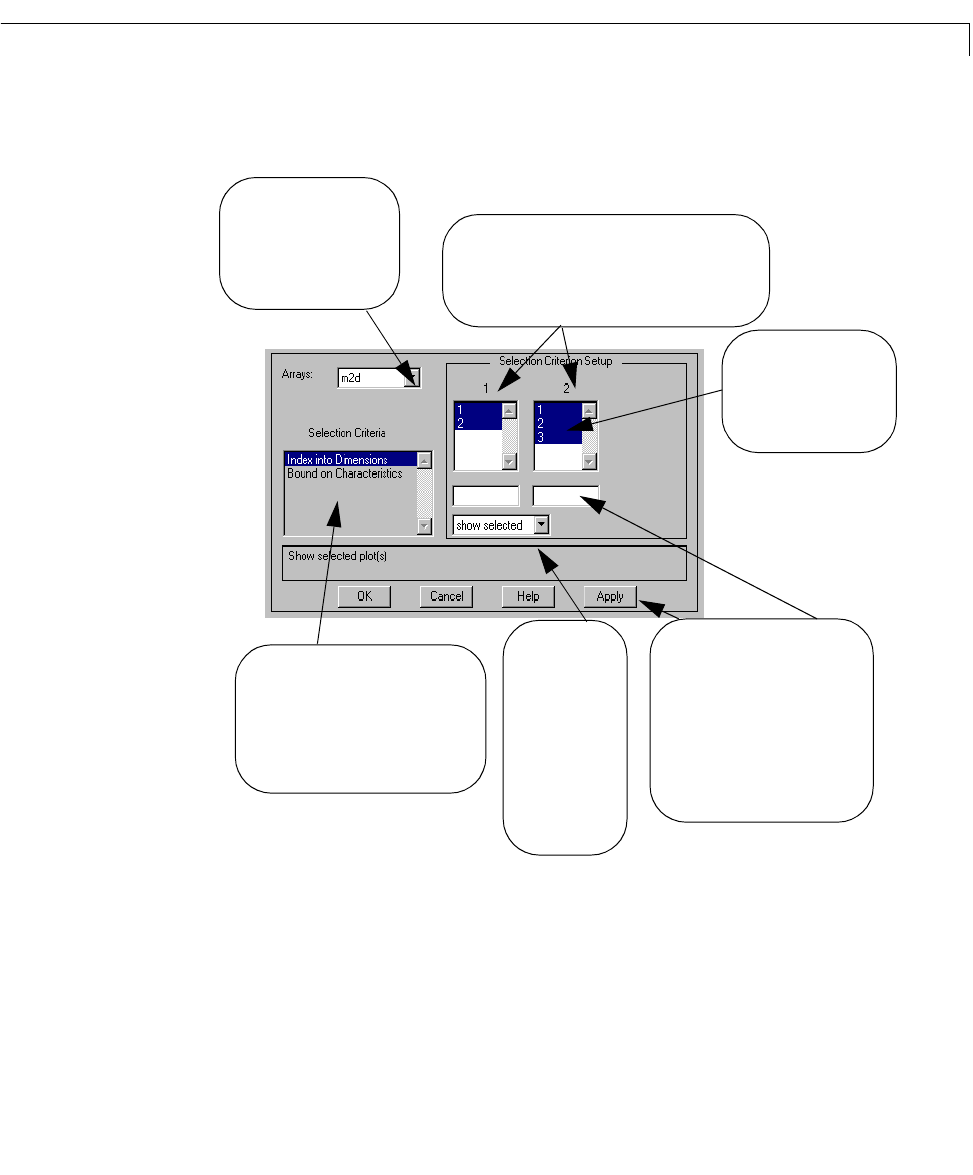
The Right-Click Menus
6-31
This opens the Model Selector for LTI Arrays window in the (default) Index
into Dimensions
setup .
Figure 6-14: LTI Array Model Selector for a 2-by-3 Array of Models
The Model Selector for LTI Arrays
For any of the LTI arrays loaded into the LTI Viewer workspace, you can use
the
Model Selector for LTI Arrays window to display the responses o f only a
subset of the models in the LTI array. To do this, you must first select the LTI
array name from the
Arrays pull-down tab.
Each numbered entry
in a given listbox
represents the indices
for each dimension of
the selected LTI array.
Each listbox corresponds to a dimension of the LTI
array. The number of entries in each listbox is the
same as the number of models along the
corresponding dimension.
There are two selection criteria you can
use to index into the LTI array:
Index
into Dimensions
and Bound on
Characteristics. You can apply either
or both of these methods (at once) to
index in to the LTI array.
This tab lists all LTI arrays
in the LTI Viewer. You
only apply selection
criteria to one LTI array
at a time.
You can use the mouse or the
textbox to select or deselect models
in a listbox that indexes into a
particular dimension. Your choice of
models is reflected in the LTI Viewer
display (once you press
OK or
Apply).
You can use
these tabs to
show all of the
models in the LTI
array, or show or
hide selected
ones as you
index into the
dimensions of
the LTI array.