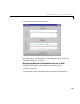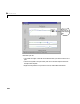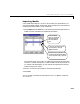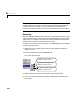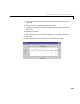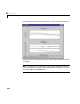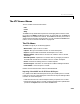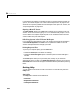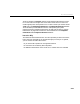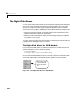User`s guide
Table Of Contents
- Preface
- Quick Start
- LTI Models
- Introduction
- Creating LTI Models
- LTI Properties
- Model Conversion
- Time Delays
- Simulink Block for LTI Systems
- References
- Operations on LTI Models
- Arrays of LTI Models
- Model Analysis Tools
- The LTI Viewer
- Introduction
- Getting Started Using the LTI Viewer: An Example
- The LTI Viewer Menus
- The Right-Click Menus
- The LTI Viewer Tools Menu
- Simulink LTI Viewer
- Control Design Tools
- The Root Locus Design GUI
- Introduction
- A Servomechanism Example
- Controller Design Using the Root Locus Design GUI
- Additional Root Locus Design GUI Features
- References
- Design Case Studies
- Reliable Computations
- Reference
- Category Tables
- acker
- append
- augstate
- balreal
- bode
- c2d
- canon
- care
- chgunits
- connect
- covar
- ctrb
- ctrbf
- d2c
- d2d
- damp
- dare
- dcgain
- delay2z
- dlqr
- dlyap
- drmodel, drss
- dsort
- dss
- dssdata
- esort
- estim
- evalfr
- feedback
- filt
- frd
- frdata
- freqresp
- gensig
- get
- gram
- hasdelay
- impulse
- initial
- inv
- isct, isdt
- isempty
- isproper
- issiso
- kalman
- kalmd
- lft
- lqgreg
- lqr
- lqrd
- lqry
- lsim
- ltiview
- lyap
- margin
- minreal
- modred
- ndims
- ngrid
- nichols
- norm
- nyquist
- obsv
- obsvf
- ord2
- pade
- parallel
- place
- pole
- pzmap
- reg
- reshape
- rlocfind
- rlocus
- rltool
- rmodel, rss
- series
- set
- sgrid
- sigma
- size
- sminreal
- ss
- ss2ss
- ssbal
- ssdata
- stack
- step
- tf
- tfdata
- totaldelay
- zero
- zgrid
- zpk
- zpkdata
- Index
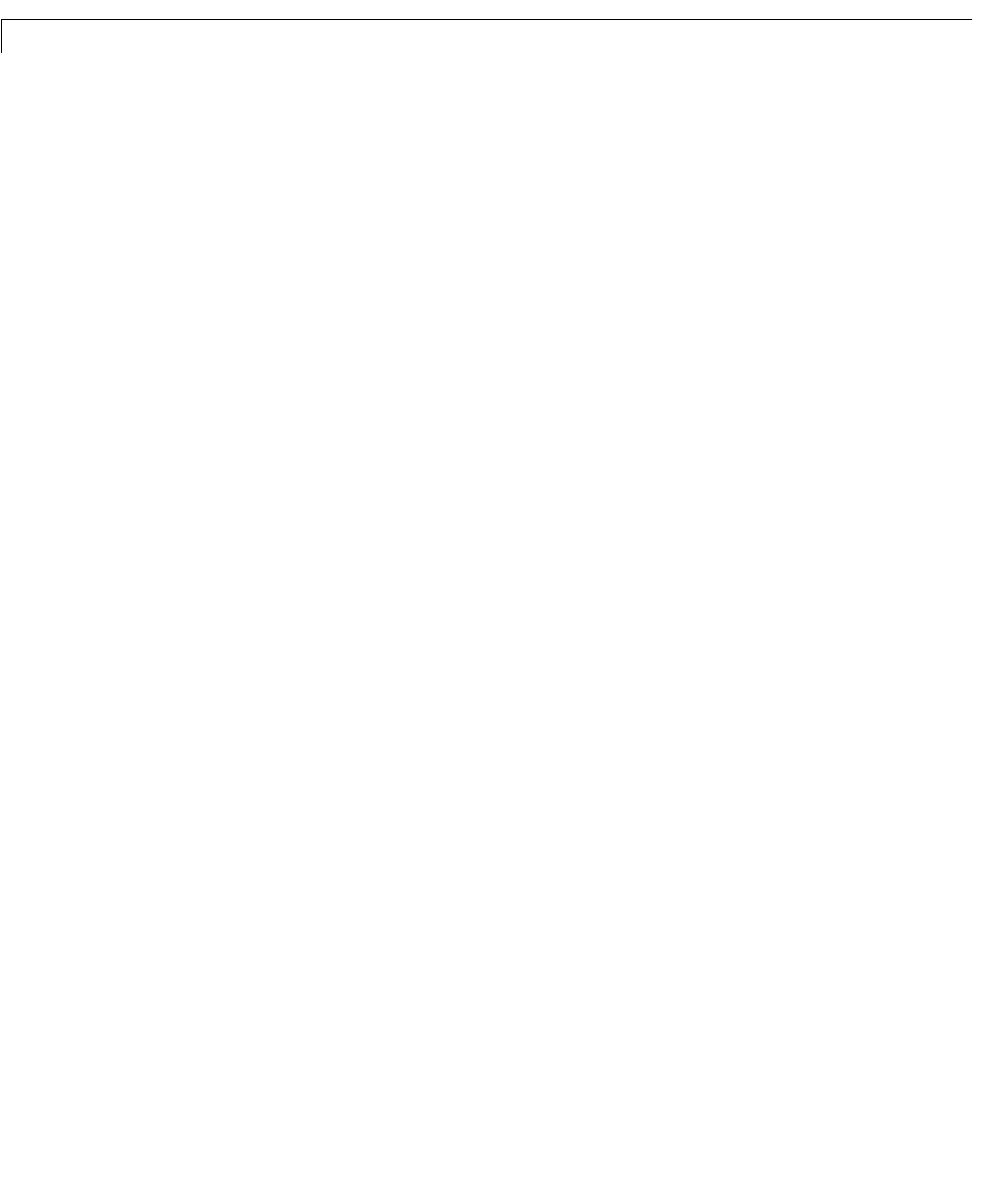
6 The LTI Viewer
6-16
For directions for loading LTI models into the LTI Viewer workspace when you
open it, see “Initializing the LTI Viewer with Multiple Plots” on page 6-5. For
directions for importing models into the workspace of an open LTI Viewer, see
“Importing Models” on page 6-11.
Opening a New LTI Viewer
The New Viewer option in the File menu enables you to initialize a new LTI
Viewer. This is the same as typing
ltiview at the MATLAB prompt. You can
use this feature to compare response plot s of LTI models that don’t have the
same numbers of inputs and outputs.
Refreshing Systems in the LTI Viewer Workspace
IfyoumodifythecharacteristicsofanLTImodelintheMATLABworkspace,
select
Refresh Systems in the File menu to update the models in the LTI
Viewer workspace with the changes you made.
Printing Response Plots
To print your response plots, go to the File menu:
• Choose the Print option to obtain a hardcopy.
• Choose the
Print to Figure option to send the plots to a MATLAB figure
window.
The
Print option allows you to print the plots, exactly as you see them
displayed in the LTI Viewer. The
Print to Figure option allows you to use the
Plot Tools feature of MATLAB figure windowsto edit theplotsbefore printing
them.
Getting Help
You can obtain instructions on how to use the LTI Viewer directly from the
Help menu.
Static Help
The Help menu contains t hree submenus:
•
Overview
• Respons e Preference s
• Linestyle Preference s