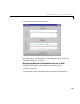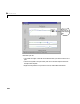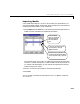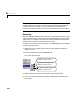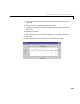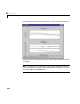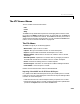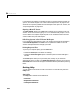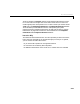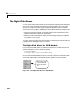User`s guide
Table Of Contents
- Preface
- Quick Start
- LTI Models
- Introduction
- Creating LTI Models
- LTI Properties
- Model Conversion
- Time Delays
- Simulink Block for LTI Systems
- References
- Operations on LTI Models
- Arrays of LTI Models
- Model Analysis Tools
- The LTI Viewer
- Introduction
- Getting Started Using the LTI Viewer: An Example
- The LTI Viewer Menus
- The Right-Click Menus
- The LTI Viewer Tools Menu
- Simulink LTI Viewer
- Control Design Tools
- The Root Locus Design GUI
- Introduction
- A Servomechanism Example
- Controller Design Using the Root Locus Design GUI
- Additional Root Locus Design GUI Features
- References
- Design Case Studies
- Reliable Computations
- Reference
- Category Tables
- acker
- append
- augstate
- balreal
- bode
- c2d
- canon
- care
- chgunits
- connect
- covar
- ctrb
- ctrbf
- d2c
- d2d
- damp
- dare
- dcgain
- delay2z
- dlqr
- dlyap
- drmodel, drss
- dsort
- dss
- dssdata
- esort
- estim
- evalfr
- feedback
- filt
- frd
- frdata
- freqresp
- gensig
- get
- gram
- hasdelay
- impulse
- initial
- inv
- isct, isdt
- isempty
- isproper
- issiso
- kalman
- kalmd
- lft
- lqgreg
- lqr
- lqrd
- lqry
- lsim
- ltiview
- lyap
- margin
- minreal
- modred
- ndims
- ngrid
- nichols
- norm
- nyquist
- obsv
- obsvf
- ord2
- pade
- parallel
- place
- pole
- pzmap
- reg
- reshape
- rlocfind
- rlocus
- rltool
- rmodel, rss
- series
- set
- sgrid
- sigma
- size
- sminreal
- ss
- ss2ss
- ssbal
- ssdata
- stack
- step
- tf
- tfdata
- totaldelay
- zero
- zgrid
- zpk
- zpkdata
- Index
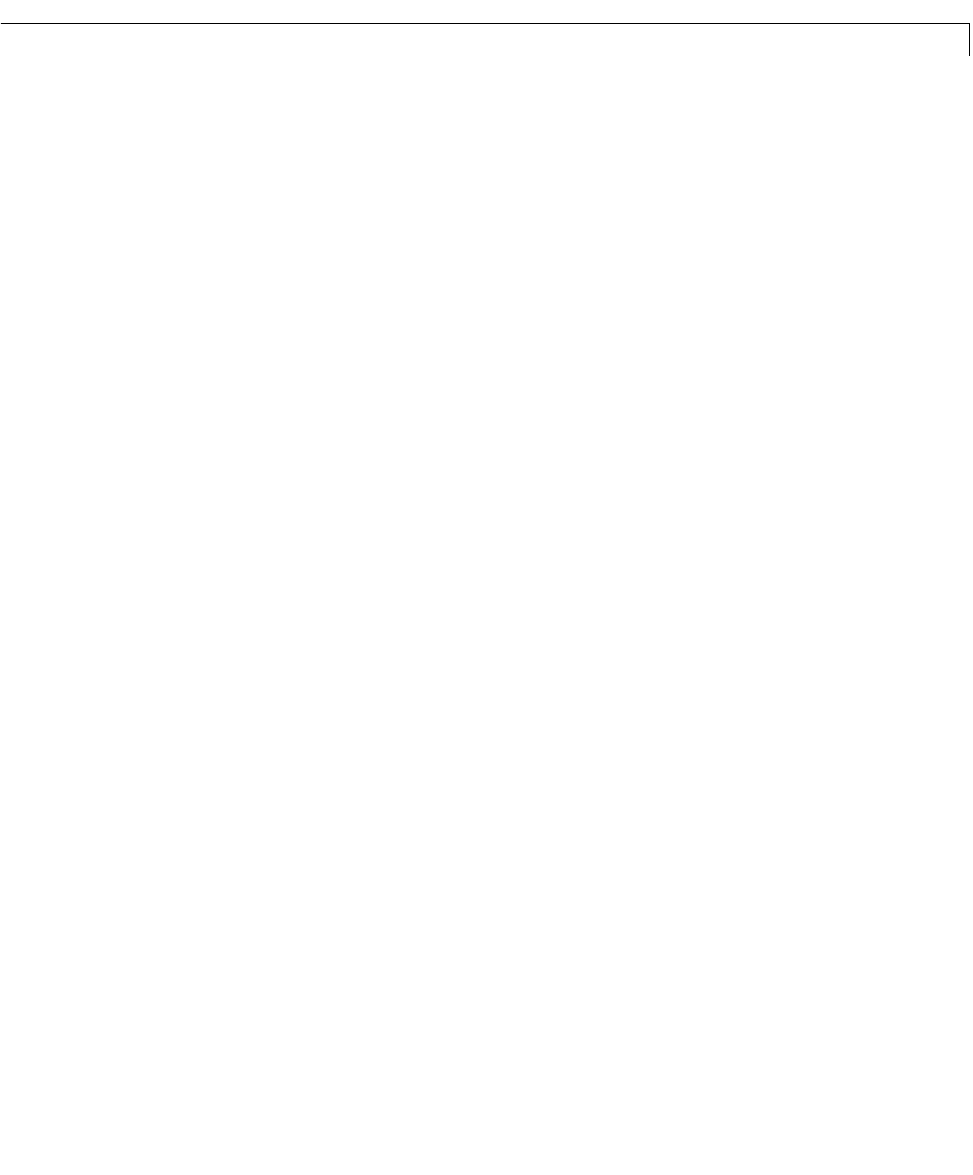
The LTI Viewer Menus
6-15
The LTI Viewer Menus
The LTI Viewer has three main menus:
•
File
• Tools
• Help
The File menu provides features pertinent to bringing data in and out of the
LTI V iewer. The
Help provides help on the LTI Viewer features. The File and
Help menus are covered in this section. T he Tools menu allows you to control
certain features common to all of the plots. Youcan read about the
Tools menu
items in “The LTI Viewer Tools Menu” on page 6-39.
The File Menu
The File menu gives you th following options:
•
New Viewer—Open a new LTI Viewer.
•
Import—Bring in new models into the LTI Viewer workspace.
•
Export—Export models to the MATLAB workspace or to a disk.
•
Delete Systems—DeletesomeoralloftheLTImodelsintheLTIViewer
workspace.
•
Refresh Systems—Update the LTI Viewer with any changes you made at
the MATLAB command line to models in the LTI Viewer workspace.
•
Print—Generate a hardcopy of the LTI model response.
•
Print to Figure—Send the LTI Viewer plots to a MATLAB figure window.
•
Close Viewer—Close an open LTI Viewer.
Details on some of these menu items are described below.
Importing a New Model into the LTI Viewer Workspace
LTI models in the MATLAB workspace can only be viewed by the LTI Viewer
if they are in the LTI Viewer workspace. There are two ways of loading models
into the LTI Viewer workspace:
• Load them into the LTI V iewer workspace when you open the LTI Viewer.
• Importthem into an openLTI Viewerusing the browserthat is opened when
you select the
Import menu item under the File menu.