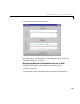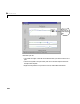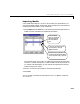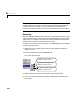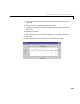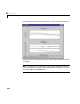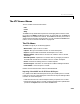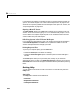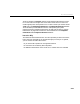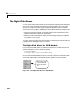User`s guide
Table Of Contents
- Preface
- Quick Start
- LTI Models
- Introduction
- Creating LTI Models
- LTI Properties
- Model Conversion
- Time Delays
- Simulink Block for LTI Systems
- References
- Operations on LTI Models
- Arrays of LTI Models
- Model Analysis Tools
- The LTI Viewer
- Introduction
- Getting Started Using the LTI Viewer: An Example
- The LTI Viewer Menus
- The Right-Click Menus
- The LTI Viewer Tools Menu
- Simulink LTI Viewer
- Control Design Tools
- The Root Locus Design GUI
- Introduction
- A Servomechanism Example
- Controller Design Using the Root Locus Design GUI
- Additional Root Locus Design GUI Features
- References
- Design Case Studies
- Reliable Computations
- Reference
- Category Tables
- acker
- append
- augstate
- balreal
- bode
- c2d
- canon
- care
- chgunits
- connect
- covar
- ctrb
- ctrbf
- d2c
- d2d
- damp
- dare
- dcgain
- delay2z
- dlqr
- dlyap
- drmodel, drss
- dsort
- dss
- dssdata
- esort
- estim
- evalfr
- feedback
- filt
- frd
- frdata
- freqresp
- gensig
- get
- gram
- hasdelay
- impulse
- initial
- inv
- isct, isdt
- isempty
- isproper
- issiso
- kalman
- kalmd
- lft
- lqgreg
- lqr
- lqrd
- lqry
- lsim
- ltiview
- lyap
- margin
- minreal
- modred
- ndims
- ngrid
- nichols
- norm
- nyquist
- obsv
- obsvf
- ord2
- pade
- parallel
- place
- pole
- pzmap
- reg
- reshape
- rlocfind
- rlocus
- rltool
- rmodel, rss
- series
- set
- sgrid
- sigma
- size
- sminreal
- ss
- ss2ss
- ssbal
- ssdata
- stack
- step
- tf
- tfdata
- totaldelay
- zero
- zgrid
- zpk
- zpkdata
- Index
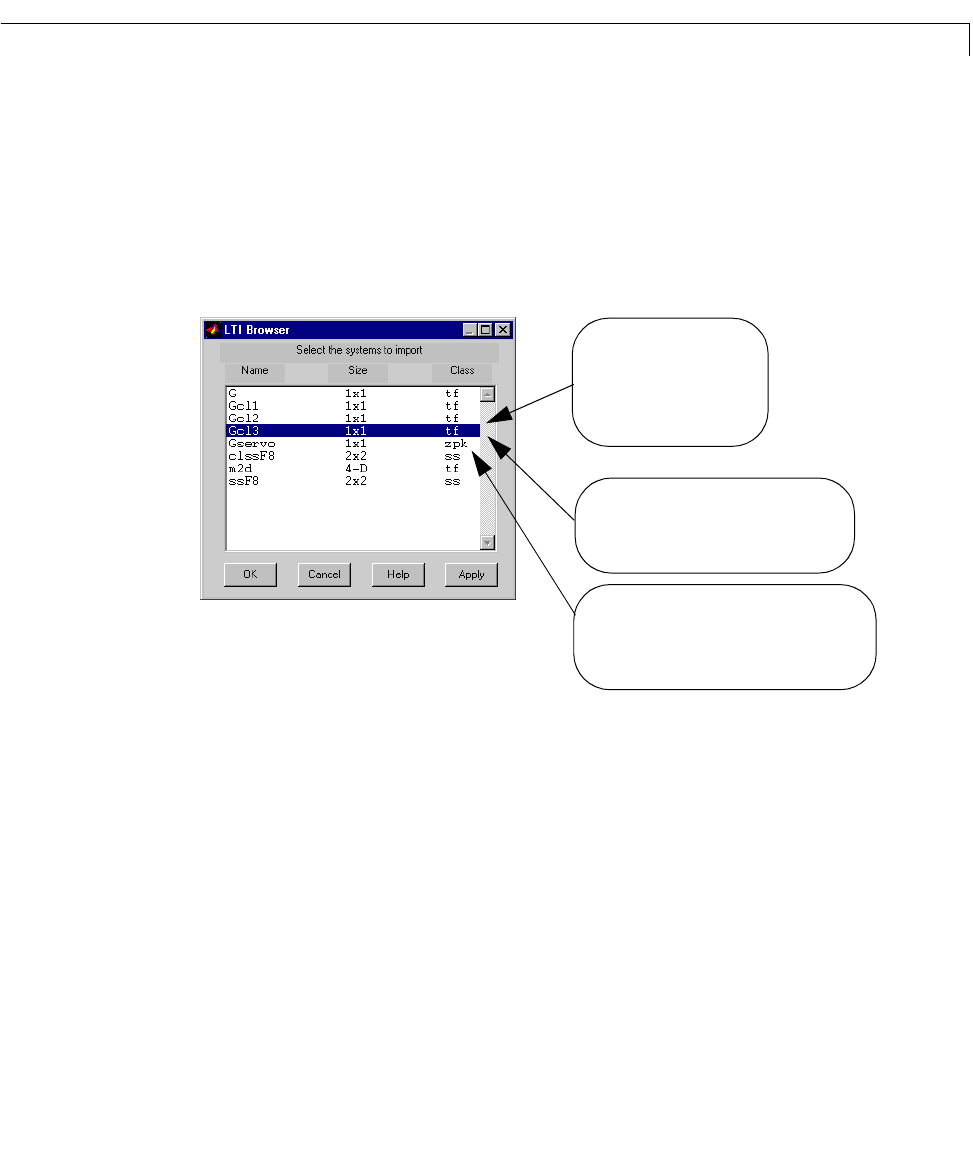
Getting Started Using the LTI Viewer: An Example
6-11
Importing Models
If the closed-loop models Gcl1 and Gcl2 donotmeetyourspecifications,you
may want to design another compensator at the command line, a nd import the
resulting c lo se d -l oop model
Gcl3 for comparison:
1 Se le ct Import fromtheFile menu.Thisopensa browserlistingallof theLTI
models currently available in t h e M AT LAB workspace.
This browser allows you to copy LTI models from the MATLAB workspace
into th e LTI Viewer workspace. LTI model variable names have to be in the
LTI View er w o r ks p ace before y ou can analyze the r e spo nse plots of thes e
models using the L TI Viewer.
2 Select Gcl3 from the list of models in the workspace browser.
3 Se le ct OK.
The LTI Viewer now shows the s tep response of
Gcl3 in ad dition to those o f
Gcl1 and Gcl2.
To multiselect individual
models, select one model and
hold down the Control key
while selecting additional
models.
To deselect any selected models, hold down
the control key while you click on the
highlighted model names.
To multiselect a list of several models in a row,
select the first model and hold down the
Shift key
while selecting the last model you want in the
list.