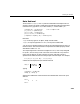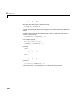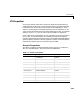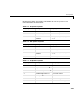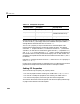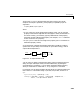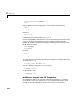Specifications
Table Of Contents
- Introduction
- LTI Models
- Operations on LTI Models
- Model Analysis Tools
- Arrays of LTI Models
- Customization
- Setting Toolbox Preferences
- Setting Tool Preferences
- Customizing Response Plot Properties
- Design Case Studies
- Reliable Computations
- GUI Reference
- SISO Design Tool Reference
- Menu Bar
- File
- Import
- Export
- Toolbox Preferences
- Print to Figure
- Close
- Edit
- Undo and Redo
- Root Locus and Bode Diagrams
- SISO Tool Preferences
- View
- Root Locus and Bode Diagrams
- System Data
- Closed Loop Poles
- Design History
- Tools
- Loop Responses
- Continuous/Discrete Conversions
- Draw a Simulink Diagram
- Compensator
- Format
- Edit
- Store
- Retrieve
- Clear
- Window
- Help
- Tool Bar
- Current Compensator
- Feedback Structure
- Root Locus Right-Click Menus
- Bode Diagram Right-Click Menus
- Status Panel
- Menu Bar
- LTI Viewer Reference
- Right-Click Menus for Response Plots
- Function Reference
- Functions by Category
- acker
- allmargin
- append
- augstate
- balreal
- bode
- bodemag
- c2d
- canon
- care
- chgunits
- connect
- covar
- ctrb
- ctrbf
- d2c
- d2d
- damp
- dare
- dcgain
- delay2z
- dlqr
- dlyap
- drss
- dsort
- dss
- dssdata
- esort
- estim
- evalfr
- feedback
- filt
- frd
- frdata
- freqresp
- gensig
- get
- gram
- hasdelay
- impulse
- initial
- interp
- inv
- isct, isdt
- isempty
- isproper
- issiso
- kalman
- kalmd
- lft
- lqgreg
- lqr
- lqrd
- lqry
- lsim
- ltimodels
- ltiprops
- ltiview
- lyap
- margin
- minreal
- modred
- ndims
- ngrid
- nichols
- norm
- nyquist
- obsv
- obsvf
- ord2
- pade
- parallel
- place
- pole
- pzmap
- reg
- reshape
- rlocus
- rss
- series
- set
- sgrid
- sigma
- sisotool
- size
- sminreal
- ss
- ss2ss
- ssbal
- ssdata
- stack
- step
- tf
- tfdata
- totaldelay
- zero
- zgrid
- zpk
- zpkdata
- Index
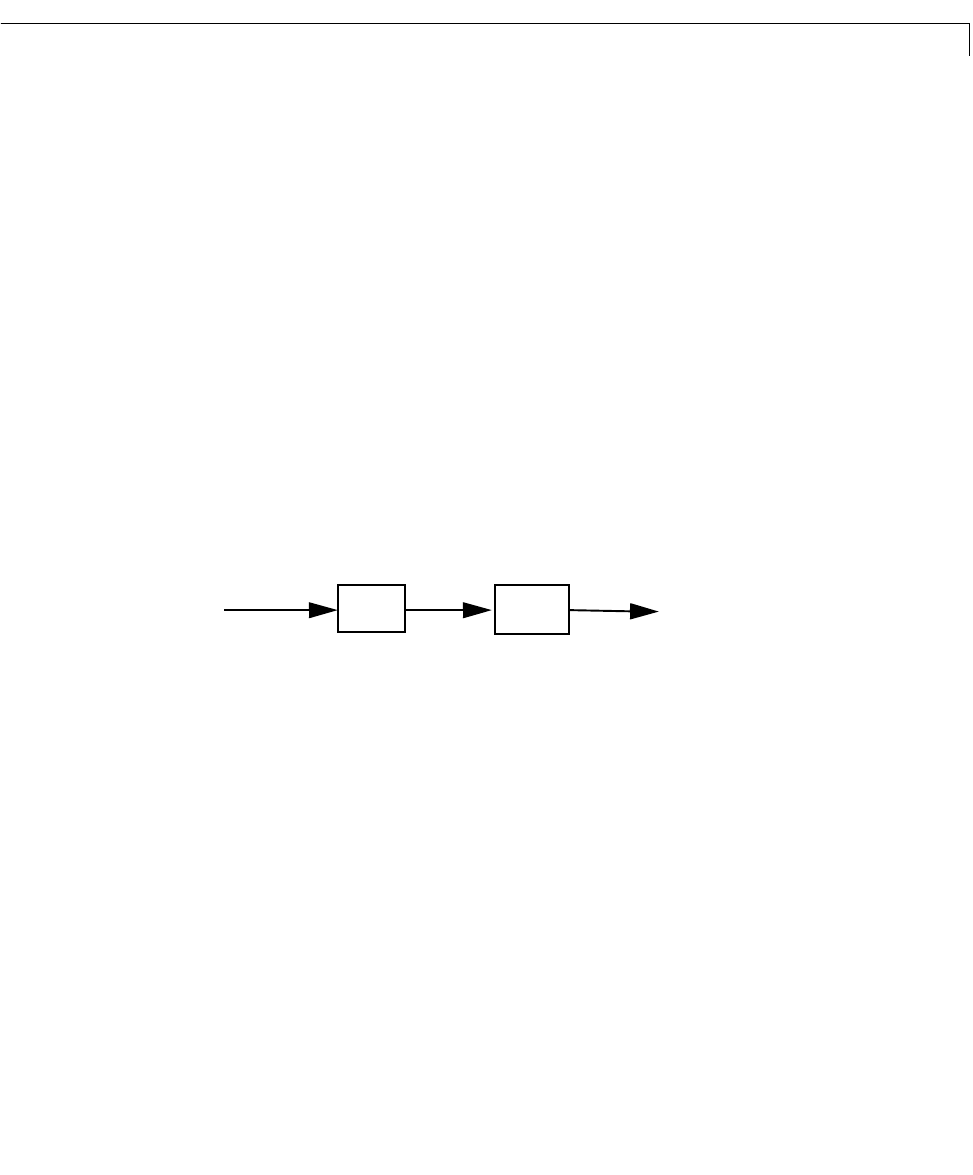
LTI Properties
2-29
The function set for LTI objects follows the same syntax as its Handle
Graphics counterpart. Specifically, each property is updated by a pair of
arguments
PropertyName,PropertyValue
where
•
PropertyName is a string specifying the property name. You can type the
property name without regard for the case (upper or lower) of the letters in
the name. Actually, you need only type any abbreviation of the property
namethat uniquely identifies the property. For example,
'user' issufficient
to refer to the
Userdata property.
•
PropertyValue is the value to assign to the property (see set for details on
admissible property values).
As an illustration, consider the following simple SISO model for a heating
system with an input delay of 0.3 seconds, an input called “energy,” and an
output called “temperature.”
Figure 2-1: A Simple Heater Model
You can use a TF object to represent this delay system, and specify the time
delay, the input and output names, and the model history by setting the
corresponding LTI properties
. You can either set these properties directly
when you create the LTI model with
tf,orbyusingtheset command.
For example, you can specifythe delay directly when youcreatethe model, and
then use the
set command to assign InputName, OutputName,andNotes to
sys
.
sys = tf(1,[1 1],'Inputdelay',0.3);
set(sys,'inputname','energy','outputname','temperature',...
'notes','A simple heater model')
1
s 1+
------------
e
0.3s–
delay
energy
temperature