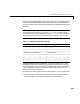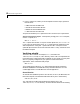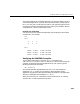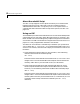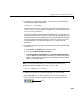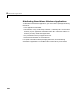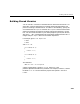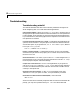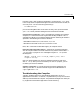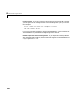User`s guide
Building Stand-Alone Applications on PCs
4-25
3 For either mex or stand-alone support, you should also run the following
commands at the MATLAB prompt.
cd(prefdir); mccsavepath;
These commands save your current MATLAB path to a file named mccpath
in your user preferences directory. (Type prefdir to see the name of your
user preferences directory.)
This step is necessary because the MATLAB add-in for Visual Studio runs
outside of the MATLAB environment, so it would have no way to determine
your MATLAB path. If you add directories to your MATLAB path and want
them to be visible to the MATLAB add-in, rerun the
cd and mccsavepath
commands shown in this step and replace prefdir with the desired
pathname.
4 To configure the MATLAB add-in for Visual Studio to work with Microsoft
Visual C/C++:
a Select Tools -> Customize from the MSVC menu.
b Click on the Add-ins and Macro Files tab.
c Check MATLAB for Visual Studio on the Add-ins and Macro Files list
and click
Close. The floating MATLAB add-in for Visual Studio toolbar
appears. The checkmark directs MSVC to automatically load the add-in
when you start MSVC again.
Note To run the MATLAB add-in for Visual Studio on Windows 95 or
Windows 98 systems, add this line to your
config.sys file.
shell=c:\command.com /e:32768 /p
For a dditional information on the MATLAB add-in for Vi sual Studio:
•See the
MATLABAddin.hlp file in the <matlab>\bin\win32 directory, or
•Cl ick on the Help icon i n the MATLAB add-in for Visual Studio toolbar
Help Icon