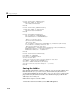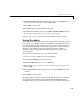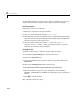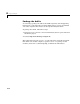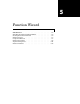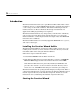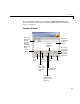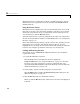User`s guide
5 Function Wizard
5-4
The Function Viewer controls the execution of worksheet functions. Use the
Function Viewer to organize the list of all currently loaded MATLAB Excel
Builder functions.
Using the Function Viewer
The Function Viewer displays the names of all loaded functions. You can edit
this name to provide a more descriptive identifier. A check box for each entry
denotes the active/inactive state of each function. Inactive functions are not
executed when you click the
Execute button.
Below the function list is a panel of eight buttons. To add a new component to
the list of loaded worksheet functions, click the
New button. (See “Component
Browser” on page 5-5).
Each of the other buttons performs a specific action on the currently selected
function. To select a function, left-click the list item. The row becomes
highlighted. You can change the current selection by left-clicking on a different
list item or by using the up and down arrow keys on your keyboard.
Loading and Executing Functions
To load and execute a MATLAB Excel Builder function in your worksheet
requires three steps:
1 Load an Excel Builder component.
Click the
New button on the Function Viewer to display the
Component Browser. (See “Component Browser” on page 5-5.) Use this
browser to select the component you want to load from the list of all
currently installed Excel Builder components. From the selected component,
add the method that you want to call.
2 Set the inputs, outputs, and other properties of your function.
Click the
Edit button to display the Function Properties dialog box. (See
“Function Properties” on page 5-6.)
3 Click the Execute button on the Function Viewer.
When you click the
Execute button, functions execute in the order displayed
in the list.