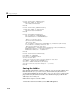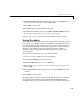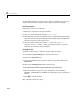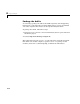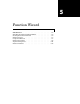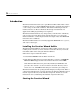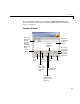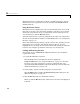User`s guide
4 Usage Examples
4-30
Private Sub Workbook_AddinInstall()
'Called when Addin is installed
Call AddFourierMenuItem
End Sub
Private Sub Workbook_AddinUninstall()
'Called when Addin is uninstalled
Call RemoveFourierMenuItem
End Sub
Private Sub AddFourierMenuItem()
Dim ToolsMenu As CommandBarPopup
Dim NewMenuItem As CommandBarButton
'Remove if already exists
Call RemoveFourierMenuItem
'Find Tools menu
Set ToolsMenu = Application.CommandBars(1).FindControl(ID:=30007)
If ToolsMenu Is Nothing Then Exit Sub
'Add Spectral Analysis menu item
Set NewMenuItem = ToolsMenu.Controls.Add(Type:=msoControlButton)
NewMenuItem.Caption = "Spectral Analysis..."
NewMenuItem.OnAction = "LoadFourier"
End Sub
Private Sub RemoveFourierMenuItem()
Dim CmdBar As CommandBar
Dim Ctrl As CommandBarControl
On Error Resume Next
'Find tools menu and remove Spectral Analysis menu item
Set CmdBar = Application.CommandBars(1)
Set Ctrl = CmdBar.FindControl(ID:=30007)
Call Ctrl.Controls("Spectral Analysis...").Delete
End Sub
Saving the Add-in
Now that the Visual Basic coding is complete, you can save the add-in. Save
this file into the
<project-directory>\distrib directory that mxltool
created when building the project. Here,
<project-directory> refers to the
project directory that
mxltool used to save the Fourier project. Name the
add-in
Spectral Analysis.
Follow these steps to save the add-in.
1 From the main menu in Excel, select File->Properties.