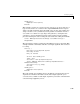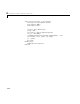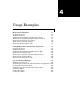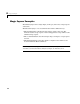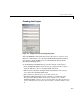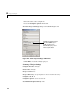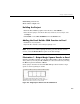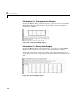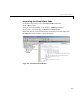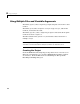User`s guide
4 Usage Examples
4-6
Illustration 2. Transpose the Output
Reopen the Macro dialog, select the mymagic_transpose macro and click the
Run button. This procedure returns a magic square of size 4 transposed,
beginning in cell B14.
Figure 4-4: Transposed Magic Square
Illustration 3. Resize the Output
Reopen the Macro dialog, select the mymagic_resize macro, and click Run.
This procedure returns a magic square of size 4 beginning in cell B32.
Change the value of 4 in cell A32 to a higher value and rerun this macro. A
magic square of the size you specified in cell A32 is returned, beginning in cell
B32.
Figure 4-5: Resized Magic Square