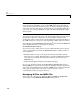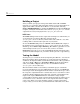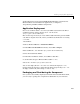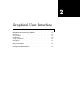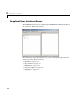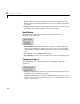User`s guide
Building a Deployable Application
1-9
detailed discussion on integrating MATLAB Excel Builder components into
Microsoft Excel via Visual Basic for Applications, see Chapter 3,
“Programming with Excel Builder Components.”
Application Deployment
Now create an Excel add-in (.xla) from your VBA code. Return to the Excel
worksheet window and save the file as an
.xla file to the
<project_dir>\distrib directory.
Here are the steps necessary to create an Excel add-in from the generated VBA
code. If these steps do not work, refer to your Excel documentation on creating
a
.xla file:
1 Start Excel.
2 Choose Tools -> Macros -> Visual Basic Editor.
3 In the Microsoft Visual Basic window, choose File -> Import.
4 Select VBA file (.bas) from the <projectdir>distrib directory.
5 Close the Visual Basic Editor.
6 In the Excel worksheet window, choose File -> Save As… .
7 .Set the Save as type to Microsoft Excel add-in (*.xla).
8 Save the .xla file to <projectdir>\distrib.
You can also deploy files in
*.xls and *.bas formats. To deploy in *.xls
format, follow the steps above but change the
Save as type in Step 7 to *.xls.
To deploy as VBA code, follow Steps 1 - 4 above only.
Packaging and Distributing the Component
Once you have successfully compiled your models and created the Excel add-in,
you are ready to package the component for distribution to your end users.